 Shutting Down Windows
Shutting Down Windows
After finishing your work on the computer, you need to Exit from the applications you are working on, save your work and then shut down Windows. By saving your work, you make sure that you do not have to keep starting the same thing over and over again. When you are ready to continue working, you just need to open the saved file. If you click Turn Off Computer option on the Start menu you will see a dialogue box like that shown in the figure below with some options.

Click Turn Off option. This will turn off your PC.
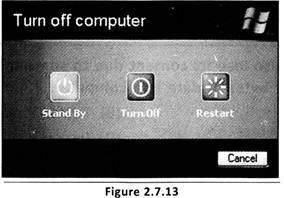
Note: Sometimes viruses may cause errors in your program and cause the computer to shut down automatically without any action from your side. In that case you will need to scan your computer system with Antivirus software which will clean up the system.
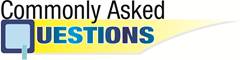
 Windows is the most popular user-friendly operating system. It is a _________ operating system.
Windows is the most popular user-friendly operating system. It is a _________ operating system.
(A) CUI
(B) SUI
(C) MUI
(D) GUI
Answer: (D)
Explanation
Correct Option:
(D) Windows is a GUI (Graphical User Interface) operating system.
Incorrect Options:
(A) Option (A) is incorrect.
(B) Option (B) is incorrect.
(C) Option (C) is incorrect.
 Computer can also lose its content due to something. Which thing may spoil millions of bytes of data in a computer, if not detected?
Computer can also lose its content due to something. Which thing may spoil millions of bytes of data in a computer, if not detected?
(A) Virus
(B) Bacteria
(C) Fever
(D) Insect
Answer: (A)
Explanation
Correct Option:
(A) In a computer virus may spoil millions of bytes of data.
Incorrect Options:
(B) Option (B) is incorrect.
(C) Option (C) is incorrect.
(D) Option (D) is incorrect.

- Windows has been designed by a company called Microsoft, hence it is also known as Microsoft Windows.
- GUI Stand for Graphical User Interface.

- Directory: A virtual container for files and other folders within a file system.
- Double click: A double-click is the act of pressing a computer mouse button twice quickly without moving the mouse.
- Cursor: A special symbol, usually a solid rectangle or a blinking underlines character that signifies where the next character will be displayed on the screen
- Exit: A termination command in many operating systems.
- File: A computer file is a block of information or resource for storing information, which is available to a computer program.
- Folder: A virtual container within a digital file system, in which groups of computer files and other folders can be kept and organized.
- Mouse Pointer: In graphical user interfaces, a mouse pointer is a small arrow or other symbol on the display screen that moves as you move the mouse. You can select commands and options by positioning the tip of the arrow over the desired choice and clicking a mouse button.
- Paint: A simple graphics painting program that has been included with all versions of Microsoft Windows.
- Save: To copy data from a temporary area to a more permanent storage medium.
- UNIX: A computer operating system originally developed in 1969 which has UNIX standards.
- Windows: An operating system which controls the execution of all types of programs.
- Virus: A program or piece of code that is loaded onto your computer without your knowledge and runs against your wishes and causes harm to your PC.

- Windows: is a popular operating system. It is a special program that makes the computer work with other different programs.
- Resources on Net: http://www.wikipedia.org
- Related Topics: Getting Started with Computers: Chapter 1

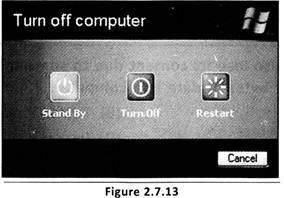
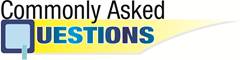
![]() Windows is the most popular user-friendly operating system. It is a _________ operating system.
Windows is the most popular user-friendly operating system. It is a _________ operating system. ![]() Computer can also lose its content due to something. Which thing may spoil millions of bytes of data in a computer, if not detected?
Computer can also lose its content due to something. Which thing may spoil millions of bytes of data in a computer, if not detected? 

![]()
