Keeping Track of Files
Category : 4th Class
Imagine that you have a room filled with toys and you were given the job of organizing all the toys. You decide to start the job by sorting all the toys and grouping similar toys together. For example, you put all of your red marbles in a box and all of your blue marbles in another box and a II of your green marbles in the third box. Then, you put all of those boxes into a bigger box and label it "marbles". Then, you might even put the "marbles" box into a bigger box that contains boxes such as "tennis balls" and "baseballs". You would name that big box "balls". In this example, the toys are like files and the boxes are like folders. Your computer is set up to store similar files in specific folders. Then similar folders can be put inside other folders, and so on. After working on the computer for a while, you would have created a number of files. Folders help you to organize your files. You can put boxes within boxes. Likewise, you can keep folders inside a folder and then both of them within another folder. Deleting unwanted files, restoring required files and renaming files help you to keep track of your files, (See Figure 4.6.10)
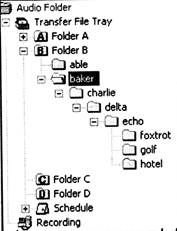
![]() Deleting a Folder or File
Deleting a Folder or File
When some files become old and outdated, you may wish to remove them and free up space for other applications. It is very easy to delete any folder or files in Windows. (See Figure 4.6.11)
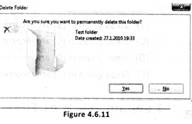
![]() The following method is used:
The following method is used:
1.Click computer and move your mouse pointer to that disk wherethe folder is present.
2.select the folder which you wnat to delte and press delete key of the keyboard. You will see a warming before deletion.
3.Click Yes to confirm your action. The folder that was selected is now deleted.
![]() Restoring Files and Folders
Restoring Files and Folders
If a file or file has been deleted by mistake and Recycle Bin has not been emptied then that file or folder can be restored or recovered back. (See Figure 4.6.12)
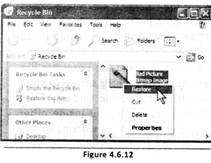
![]() For this perform the following steps:
For this perform the following steps:
The file or folder you specified will now be restored at the original place.

![]() Robert and Steve working on a computer and want to delete a file. Processes followed by both of them are given below. Check whose process is correct.
Robert and Steve working on a computer and want to delete a file. Processes followed by both of them are given below. Check whose process is correct.
Robert: He clicks My Computer and moves the mouse pointer to that disk where the folder is present. Select the folder which he wants to delete and press delete key of the keyboard. He saw a warning before deletion. He clicks Yes to confirm his action. The folder that was selected is now deleted.
Steve: Double click the folder that he wants to delete and press delete button.
(A) Process of Robert is correct
(B) Process of Steve is correct
(C) Process of both are correct
(D) Process of both are incorrect
(E) Both are partially correct
Answer: (a)
Correct Option:
(A) Process of Robert is correct for deleting a folder.
Incorrect Options:
(B) Process of Steve is incorrect
(C) Both are not correct. Only Robert is correct.
(D) Both are not incorrect, Only Steve is incorrect.
(E) Robert is fully correct whereas Steve is fully incorrect.
![]() Fill in the blanks:
Fill in the blanks:
1.If a file or folder has been deleted by mistake then you can restore it from
2. Folders help you to organize your ___.
3. Deleting ______ files, restoring _____ files and renaming files help you to keep track of your files.
(A) My Documents, Files, Wanted, Required
(B) My Computer, Files, Wanted, Required
(C) Recycle Bin, Files, Unwanted, Required
(D) Control panel, Directories, Unwanted, Unrequited
(E) Recycle bin, Files, Unwanted, Unrequited
Answer: (c)
Explanation
Correct Option:
(C) Options given in (C) are correct.
Incorrect Options:
(A) Options given in (A) are incorrect.
(B) Options given in (B) are incorrect.
(D) Options given in (D) are incorrect.
(E) Options given in (E) are incorrect.
You need to login to perform this action.
You will be redirected in
3 sec
