Move Files
Category : 5th Class
Just as you would change the location of your furniture, you can also take a file from one folder and move it to another. Suppose you had created a Paint file and named it flower' and had saved it in the folder named My Documents. Later you feel that shifting it to a folder called Drawings would be more appropriate and easier to locate later. Here is one way to do this. Click on the Start button. Select Programs. Select Windows Explorer. While you are in Windows Explorer, see where My Documents is.
![]() Double-click on it and all files in the folder will be listed:
Double-click on it and all files in the folder will be listed:
1. Locate the file called 'flower' and right click on it. It gets highlighted.
2. Click on the Cut option in the menu.
3. Take your pointer to the folder called Drawings and right click on it.
4. Then take the pointer to the Paste option in the menu and click on it. The file will be copied in the desired folder. (See Figure 5.3.12)
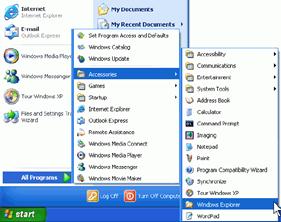
You need to login to perform this action.
You will be redirected in
3 sec
