Changing Appearance of Text
Category : 9th Class
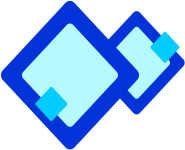 Changing Appearance of Text
Changing Appearance of Text
Lina's class teacher gives an assignment to develop a greeting card using various font and size. She also wants to convert some text in italic. How will she do it? Actually Word has the features to change the document text according to the requirements. Lina can set appearance of her document text by applying font, font size, bold and underline.
 To apply font and font size, she will perform the following steps:
To apply font and font size, she will perform the following steps:
- Select the text in the document and click Format -> Font to open the Font dialog box.
- To set the font, select the required font from the Font list.
- To set the font style, select the required font style from the Font style list.
- To set the font size, select the required font size from the Size list.
- To set the font colour, select the required font colour from the Font colour drop-down list.
- The preview of the text can be seen in the Preview section.
- Click OK to close the Font dialog box and apply the selected formatting to the selected text. (See Figure. 9.5.4)
 MS Word also enables the following alternative methods that she can used to apply font and font size:
MS Word also enables the following alternative methods that she can used to apply font and font size:
- Click Font list on the formatting toolbar to select the font, such as Times New Roman.
- Click Font Size list on the formatting toolbar to select the size of the font, such as 11.
- Click Font Colour list to define the colour of the selected text.
 To make a particular text bold:
To make a particular text bold:
- Select text in the document
- Click Bold or press Ctrl + B key
 To underline a particular text:
To underline a particular text:
- Select text in the document
- Click Underline or press Ctrl + u key
 To apply the Italic on a particular text:
To apply the Italic on a particular text:
- Select text in the document
- Click Italic or press Ctrl + I key
 To apply a particular effect on the text:
To apply a particular effect on the text:
Select the check box for the particular effect such as shadow from the Effects section.
![]() To apply font and font size, she will perform the following steps:
To apply font and font size, she will perform the following steps: ![]() MS Word also enables the following alternative methods that she can used to apply font and font size:
MS Word also enables the following alternative methods that she can used to apply font and font size: ![]() To make a particular text bold:
To make a particular text bold: ![]() To underline a particular text:
To underline a particular text: ![]() To apply the Italic on a particular text:
To apply the Italic on a particular text: ![]() To apply a particular effect on the text:
To apply a particular effect on the text: 