Using Word Help
Category : 9th Class
Sometime while working on Word you face problem to perform particular steps. Does not worry, Word enables Microsoft Office Word Help that gives the answer of your queries. You can takes advantage of help when you feel difficult to do any steps Using Help user you can use all the basic and advance features of Word 2003 in your document.
![]() To open Word Help:
To open Word Help:
Select Help -> Microsoft Office Word Help to open the Word Help dialog box, as shown in the following figure: (See Figure. 9.5.2)
Or
Press F1 key.
Type the search item in Search for text box and click arrow. Help displays all related information on your screen.
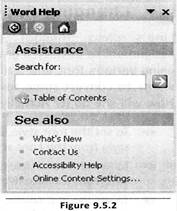
![]() Making Document Error Free
Making Document Error Free
Using spelling and grammar checker you can make your document grammatically correct. The spelling and grammar checker can be executed to check the spellings and grammar in the whole document. By default, Word checks spelling and grammar as the text is being typed in the document. Wavy red underlines indicate possible spelling errors. Wavy green underlines indicate every possible grammatical issue.
![]() To start the spelling and grammar checker:
To start the spelling and grammar checker:
You need to login to perform this action.
You will be redirected in
3 sec
