Category : 2nd Class
Paint Brush
Introduction
Drawing and painting are wonderful activity for kids. Drawing with the help of pencil, sketch pen, wax pencil etc are very tedious and time consuming job. Most of the Windows operating system comes with the application Paint or Paint Brush. Paint or Paint Brush application is a part of the accessories and can be open by clicking in the start button of the task bar. This chapter includes how to use Paint for drawing pictures.
![]()
How to open a Paint Brush?
Do the following steps to open MS-Paint application:
Or
To open MS-Paint, Type Paint in the Search box on the task bar and then select
Paint from the list of result.
MS-Paint Windows 10: -
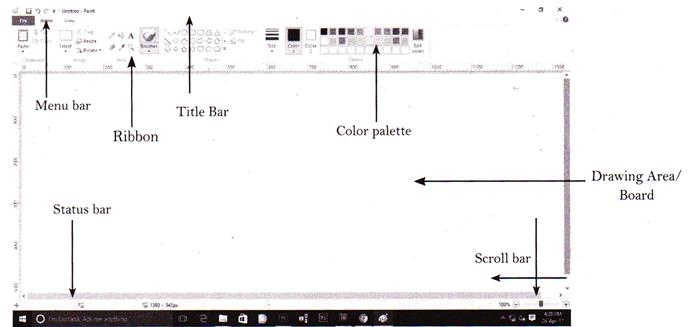
Let's see the functions of the Paint tools
Star Tool (Free Form Tool)
It is known as Free Form select. It helps to select irregular area of the drawing
.

Rectangle Box Tool (Select Tool)
It is called select tool. It selects portion of the drawing in a rectangle.
![]()
Eraser Tool
Eraser tool helps to erase a part of the drawing. Select the eraser tool from the tool box md drag the mouse over the surface you want to remove.

Pencil Tool
Pencil tool is like a pencil only. It is used to draw pictures in a free hand line.
![]()
Filler Tool
The Fill with colour tool is used to fill colour in a drawing. You can select the colour from the colour palette.

Air brush Tool
The Air brush is used to spray colour.

Brush Tool
The brush is used to paint and draw areas of the picture. You can draw lines of different shapes and size using it.

Line Tool
The Line Tool is used to draw straight lines.
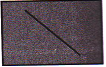
Curve Tool
The Curve tool draws curves of any angle.
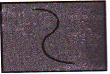
Rectangular Tool
The Rectangular tool helps to draw boxes of any size.
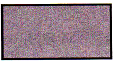
Ellipse Tool
The Ellipse tool draws circles and ellipses.
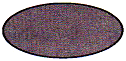
Rounded Rectangular Tool
With the help of Rounded Rectangle tool you can draw boxes with rounded corners.
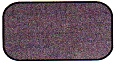
Pick Color Tool
The Pick colour tool selects colour from the palette.

Magnifier Tool
This is a magnifier. It shows an increase in the size of the drawing.

Text Tool
This is a text tool. It is used to write or add text to an image. You can write in various styles, colour and sizes.

You need to login to perform this action.
You will be redirected in
3 sec
