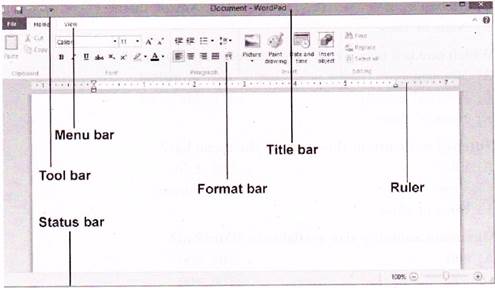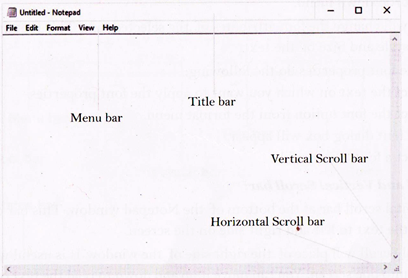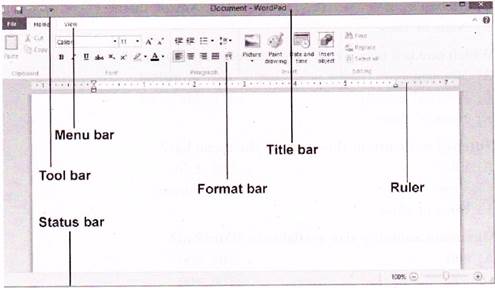Category :
4th Class
Making Comparison Between Wordpad and Notepad
Introduction
Notepad and WordPad are the two text editing programs that are available as default to those who install any windows based operating system.
By using WordPad, you can create documents that include graphics or text formatting' like bold and italic type. You can also change the size, alignment and color of die text in a document.
Notepad is a simpler text editor that doesn't include any formatting options. 5t can aim work as a very basic program tor writing and editing the HTML code used to malic web pages.
Notepad
Notepad is one of the simplest text editors available. Hence i.t also has the least features. It is only capable of the most minimal formatting such as different fonts and sizes, it is only deals with text, no images and no graphics.
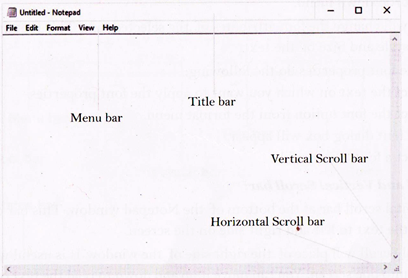
Steps to open the Notepad:
- Click on Windows button.
- Select All Apps options from the Start menu list.
- Select Notepad option which is listed under the Windows Accessories folder-
Or
To open Notepad, Type “Notepad” in the search box on the task bar and then select Notepad from the list of Result.
- Title Bar: The title bar is located at the top of a Window
- Menu Bar: The menu bar just below the title bar of notepad windows.
The menu bar contain File, Edit, Format, View and Help option.
- The File option contain New, Open, Save, Save as, Page Setup, Print, Exit option.
- The Edit option handles text edition options. It contain Undo, Cut, Copy, Paste, Delete, Find, Replace, Goto, Select All and Time/ Date options.
- The Format option control all font properties.
It contain only word wrap and font options. The word wrap feature in Notepad is useful, to automatically moves a word to the next line.
To activate the word-wrap option do the following:
- Click the format option. When you open or click on format option you will see a tick in front of the “Word Wrap” option. If you click on this option, the tick will appear. Now, click the format button and deselect the word wrap option in the drop-down menu.
Font: This will change the font attributes of the selected text. This font option include Font, Font style and Size of the text.
To apply the font properties do the following:
- Select the text on which you want to apply the font properties.
- Select the font option from the format menu.
- The font dialog box will appear.
- Select a font that you like.
Horizontal and Vertical Scroll bar:
The horizontal scroll bar at the bottom of the Notepad window. This bar can be used to see or read the text to left and right side on the screen.
The Vertical Scroll will place of the right side of the window. It is useful when the text does not fit into one screen. You can move it up and down to read the text on the screen.
Notepad
- Notepad is a plain text editor provided by Microsoft window-” operating system for making notes or documents.
- The main use of notepad is creating webpages (HTML document) and writing scripts or basic computer programs, since these types of documents do not require any text formatting. It doesn’t deal with formatting options such as color, paragraph alignment, bulleted list etc.
- It deals with only text, no images and no graphics,
- It used with those files where formatting is not really necessary
- Notepad saves the files in the text format f.txt)
WordPad
- WordPad is similar to Notepad, but gives you more formatting options.
- It is best used for writing papers or creating documents that you wants to print.
- It can use to bold and italics formatting, change the font, size and color
- It can also create bulleted lists and paragraphs alignment.
- WordPad saves the files in the (.rtf) files.
- It is very helpful in writing short stories, letters and short notes and also used to insert dates, pictures, hyperlinks.