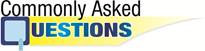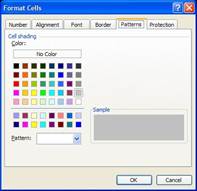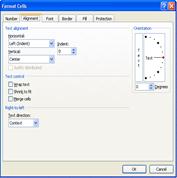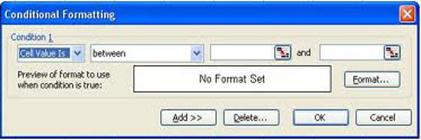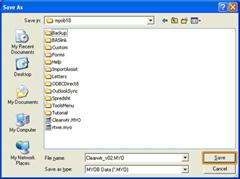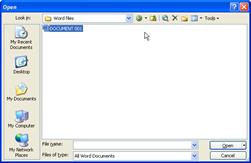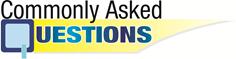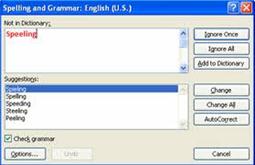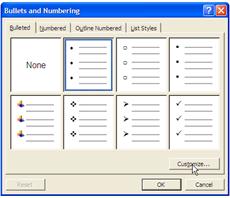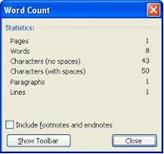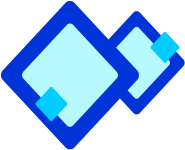
Developing Charts
Excel enables the Chart Wizard that helps you create and view block diagrams. Using chart you can view any analytical data in visual form that provides you easy picture. Excel enables various types of chart, such as Bar Charts, Column Charts, Line Charts, Area Charts, Scatter Charts and Pie Charts.

To create and modify a chart:
- Select Insert
 Chart menu option to display the Chart Wizard.
Chart menu option to display the Chart Wizard.
- Select a chart type
- Select a chart such as Bar chart and click the Next button to enter a Data Range, as shown in the following figure.
- Click the Data Range box, select the area you need for the chart and click the Next button, as shown in the following figure:
- Type the chart name in the Chart title text box and values for X in the Category (X) axis text box and Y in the Value (Y) axis text box.
- Click Finish to display the chart that you selected with my chart name.
- The chart has created.
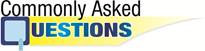

Using formula you can performs arithmetic and logical operation. The formulas begin with an______ sign
(A) +
(B) =
(C) #
(D) @
(E) None of these
Answer: (b)
Explanation
Correct Option:
(B) The formula begins with = sign.
Incorrect Options:
(A) Formula starts with an equal sign. Therefore, option (A) is incorrect.
(C) Formula starts with an equal sign. Therefore, option (C) is incorrect.

Excel enables the Chart Wizard that helps you create and view block diagrams. Which one of the following is the correct step to open Chart Wizard?
(A) Insert

Picture

Chart
(B) Insert

Chart
(C) File

Chart
(D) Tools

Chart
(E) None of these
Answer: (b)
Explanation
Correct Option:
(B) When select Inset

Chart the Chart wizard will open that allows inserting chart in document.
Incorrect Options:
(A) Picture option does not contain chart option.
(C) File menu does not contain chart option.
(D) Tools menu does not contain chart option.

Steve works on excel sheet. He is managing some important data of sales department. Which of the following calculations Steve can perform in excel sheet?
(A) Average
(B) Add
(C) Count
(D) All of these
(E) None of these
Answer: (d)
Explanation
Correct Option:
(B) Excel allows calculating add of given data.
(A) Excel allows calculating average of given data.
(C) Excel allows counting cell.
Incorrect Options:
Rest of the option is incorrect.
more...