Check Disk Drives
Category : 3rd Class
If you want to see which disk drives are available in your computer and also want see the folders and files that are available in different disks, then you have to do the following: (See Figure 3.8.7)
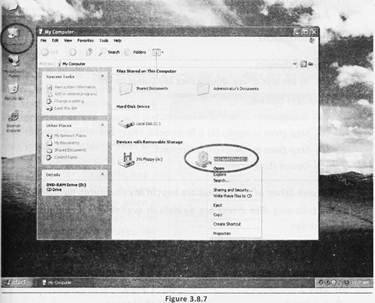

![]() On your computer different types of disk drives are available. Which one of the following steps helps you to see disk drives?
On your computer different types of disk drives are available. Which one of the following steps helps you to see disk drives?
(A) Double click Start
(B) Right click Desktop ![]() Disk drives
Disk drives
(C) Double click My Computer icon
(D) Double click My Document icon
(E) None of these
Answer: (C)
Explanation
Correct Option:
(C) To see disk drives: double click My Computer icon.
Incorrect Options:
(A) Step given in option (A) is incorrect.
(B) Step given in option (B) is incorrect.
(D) Step given in option (D) is incorrect.
(E) Option (E) is incorrect.
![]() All the disk drives of a computer are kept in My Computer. Basically, Which of the following disk drives are by default available in a computer?
All the disk drives of a computer are kept in My Computer. Basically, Which of the following disk drives are by default available in a computer?
1. C: drives
2. D: drives
3. A: drives
4. F: drives
(A) Only 2
(B) 1 and 2
(C) 1, 2 and 3
(D) All of these
(E) None of these
Answer: (b)
Explanation
Correct Option:
(B) C: and D: drives are by default available in a computer.
Incorrect Options:
(A) Not only D but also C is also available in a computer. Therefore, option (A) is incorrect.
(C) A is not available in a computer. Therefore, option (C) is incorrect.
(D) All the given drives are not available in the computer. Therefore, option (D) is incorrect.
(E) Option (E) is incorrect.
You need to login to perform this action.
You will be redirected in
3 sec
