Copying Parts of a Drawing
Category : 3rd Class
In case you are making a drawing of a garden, you need lots of flowers in it. After taking one flower, you can create copies of it to make a large number of flowers
![]() Steps to copy part of a drawing are the following:
Steps to copy part of a drawing are the following:
A copy of the selected part appears in the top left corner of the screen. You can move this part of the drawing to wherever you want by dragging See Figure 3:9.11)
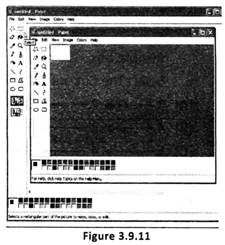

![]() Mary and John are discussing about different activities done in the paint brush. Who is correct?
Mary and John are discussing about different activities done in the paint brush. Who is correct?
Mary : We can copy the same drawing multiple number of time and save our time.
John : No, we can copy any drawing limited number of time. If you cross that limit, you have to draw a new picture.
(A) Mary is correct
(B) John is correct
(C) Both are partially correct
(D) Both are correct
(E) Both are incorrect
Answer: (A)
Explanation
Correct Option:
(A) Mary is correct. Therefore, option (A) is correct.
Incorrect Options:
(B) John is incorrect. Therefore, option (B) is incorrect.
(C) Mary is fully correct whereas john is fully incorrect. Therefore. option (C) is incorrect.
(D) Both are not correct. Therefore, option (D) is incorrect.
(E) Both are not incorrect. Therefore/option (E) is incorrect.
![]() Given below are the steps of copying a picture. The steps are given in jumbled way. Arrange them correctly.
Given below are the steps of copying a picture. The steps are given in jumbled way. Arrange them correctly.
1. Select the Pick tool.
2. Move the cursor into the drawing area.
3. Press and hold down the left mouse button to anchor one corner of the flexible box.
4. Drag the cursor until the box encloses the area you want to define
5. Release the mouse button after enclosing the area.
6. Select the Copy option from the Edit menu.
7. Then select the Paste option from the Edit menu
(A) 7 -> 6 -> 5 -> 4 -> 3 -> 2 -> 1
(B) 6 -> 5 -> 4 -> 2 -> 3 -> 1 -> 7
(C) 1 -> 2 -> 3 -> 4 -> 5 -> 6 -> 7
(D) 2 -> 3 -> 5 -> 4 -> 1 -> 6 ->7
(E) 4 -> 3 -> 1 -> 1 -> 5 -> 6 ->7
Answer: (C)
Explanation
Correct Option:
(C) In option (C) steps are arranged correctly.
Incorrect Options:
(A) In option (A) steps are arranged incorrectly.
(B) In option (B) steps are arranged incorrectly.
(D) In option (D) steps are arrange incorrectly.
(E) In option (E) steps are arranged incorrectly.
You need to login to perform this action.
You will be redirected in
3 sec
