Cutting Parts of a Drawing
Category : 3rd Class
Sometimes, you may decide that you do not want some parts of the drawing and those should be removed. The Pick tool defines a rectangular cutout to perform this action. Once the tool has been selected, the shape can be 'picked out' and then cut.

![]() To cut out a regular shaped part of a drawing perform the following steps:
To cut out a regular shaped part of a drawing perform the following steps:
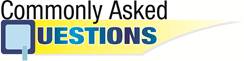
![]() Read the given statements and select the correct one.
Read the given statements and select the correct one.
1. You cannot cut the regular part of a drawing.
2. The dotted border shows the selected area for cutting.
3. Cut option is selected from Edit menu.
(A) 1 and 2
(B) 1 and 3
(C) 2 and 3
(D) All of these
(E) None of these
Answer: (C)
Explanation
Correct Option:
(C) Statements 2 and 3 are correct.
Incorrect Options:
(A) Statement 1 is incorrect whereas statement 2 is correct. Therefore, option (A) is incorrect Therefore.
(B) Statement 1 is incorrect whereas statement 3 is correct. Therefore, option (B) is incorrect. Therefore.
(D) All the given statements are not correct. Therefore, option (D) is incorrect.
(E) All the given statements are not incorrect. Therefore, option (E) is incorrect.
![]() To cut a regular shaped part of a drawing, steps are given in jumbled way. Arrange the steps correctly.
To cut a regular shaped part of a drawing, steps are given in jumbled way. Arrange the steps correctly.
1. Release the mouse button.
2. Drag the cursor until the box encloses the area you want to define.
3. Move the cursor into the drawing area.
4. Select the Pick tool.
5. Press and hold down the left mouse button to anchor one corner of the flexible box.
6. Select the Cut option from the Edit menu.
(A) 1 -> 2 -> 3 -> 4 -> 5 -> 6
(B) 4 -> 3 -> 5 -> 1 -> 1 -> 6
(C) 5 -> 4 -> 3 -> 6 -> 2 -> 1
(D) 3 -> 2 -> 1 -> 6 -> 4 -> 5
(E) 2 -> 1 -> 4 -> 3 -> 5 -> 6
Answer: (b)
Explanation
Correct Option:
(B) In option (B) steps are arranged correctly.
Incorrect Options:
(A) In option (A) steps are arranged incorrectly.
(C) In option (C) steps are arranged incorrectly.
(D) In option (D) steps are arranged incorrectly.
(E) In option (E) steps are arrange incorrectly.
You need to login to perform this action.
You will be redirected in
3 sec
