Hands on With Paint Brush
Category : 4th Class
Hands on With Paint Brush
Introduction
Microsoft Paint or 'MS Paint' is a program or a basic graphic program that is included in all the Microsoft Windows versions. It can be used to draw, color and edit pictures, including imported pictures.
To open Paint Brush, do the following steps:
or
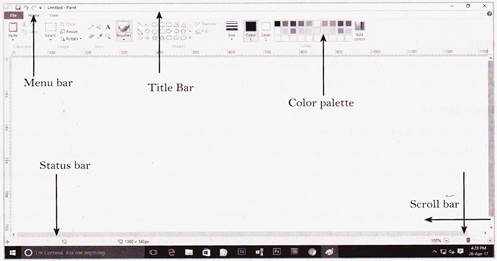
Using Tools
Free Hand Tools
The Pencil and Brush tools allow for freehand drawing. The Pencil tool doesn?t have any options. It just draws a thin line in either the foreground color (left mouse button) or background color (right mouse button) In Pencil tool, the colors are chosen by using the left or right button for foreground color. The Brush tool has the option of a range of brush strokes, available from the option box that appears when the brush tool is selected.
Fill With Color
A shape can be filled with color by using the fill color tool. Click on the fill with color tool, place it over the shape (object or area) to be filled and left or right click depending upon whether the fore or background color is required. If the shape you want to fill has any breaks in its border, the fill color spreads to rest of the drawing area.
Text
Text can be added to the image by first selecting the text tool and then drawing a box on the image area. When the box is completed the text toolbar will appear.
Choosing fond, size etc. is the same as in other Microsoft programmes.
The text color will be that of foreground color, to change the color of the text, click a color in the color box.
Eraser
The eraser tool, available in four sizes, rubs out whatever it passes over while the left mouse button is held down. The background color will therefore show through.
Shapes tools
You need to login to perform this action.
You will be redirected in
3 sec
