Renaming and Movements of Files
Category : 4th Class
Sometimes you give your friends and pets new names. When using Windows, you can easily give new names to your files and folders.
![]() Given below are the steps for renaming the files:
Given below are the steps for renaming the files:
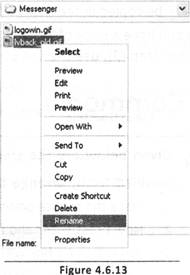
Taking a file from one folder to another Just as you would change the location of your toys and books at times, you can even take a file from one folder and move it to another. Suppose you had created a Paint file and named it 'flower' and had saved it in the folder named My Documents. Later you feel that shifting it to a folder called Drawings would be more appropriate and easier to locate later. Here is one way to do this. Click Start, Select Programs and Select Windows Explorer. This is an application program that lists all folders, files, drives and other resources of your computer. It also helps you move files from one folder to another quickly. So, while you are in Windows Explorer, see where My Documents is.
![]() Double-click it and all files in the folder will be listed.
Double-click it and all files in the folder will be listed.
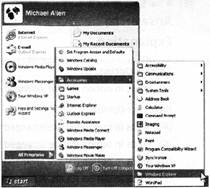

![]() Given below are the steps for renaming the files. The steps are given in jumbled form, arrange them correctly.
Given below are the steps for renaming the files. The steps are given in jumbled form, arrange them correctly.
1. Place the mouse pointer on that file which you want to rename.
2. Now press Enter and file icon appears with its new name.
3. You will see a box with the file's name and the name appears highlighted. Start typing the new name.
4. When you start typing its new name, the original name is deleted and is replaced by the new name.
5. Click the right button of the mouse and select Rename.
(A) 1![]() 2
2![]() 3
3![]() 4
4![]() 5
5
(B) 1![]() 5
5![]() 3
3![]() 4
4![]() 2
2
(C) 2![]() 4
4![]() 3
3![]() 1
1![]() 5
5
(D) 3![]() 2
2![]() 1
1![]() 4
4![]() 5
5
(E) 4![]() 5
5![]() 1
1![]() 2
2![]() 3
3
Answer: (b)
Explanation
Correct Option:
(B) Steps in option (B) are arranged correctly.
Incorrect Options:
(A) Steps in option (A) are arranged incorrectly.
(C) Steps in option (C) are arranged incorrectly.
(D) Steps in option (D) are arranged incorrectly.
(E) Steps in option (E) are arranged incorrectly.
![]() Olive and Richard are discussing about folder. Read their conversation and identify who is correct.
Olive and Richard are discussing about folder. Read their conversation and identify who is correct.
Olive: You can take a file from one folder and to another. Paint file is used in the word file.
Richard: No, you cannot move file from one folder to another. It's impossible. We draw picture in paint file and write letters in word file, then how can we use these two file together.
(A) Olive is correct
(B) Richard is correct
(C) Both are correct
(D) None of them are correct
(E) Both are partially correct
Answer: (a)
Explanation
Correct Option:
(A) Statement of Olive is correct.
Incorrect Options:
(B) Statement of Richard is incorrect. Therefore, option (B) is incorrect.
(C) Both of them are not correct. Only Olive is correct. Therefore, option (C) is incorrect.
(D) Both of them are not incorrect. Only Richard is incorrect. Therefore, option (D) is incorrect.
(E) Olive is fully correct where as Richard is fully incorrect. Therefore, option (E) is incorrect.



![]() Abbreviations
Abbreviations
GUI - Graphical User Interface
OS - Operating System
You need to login to perform this action.
You will be redirected in
3 sec
