Copy Files
Category : 5th Class
At times you might need more copies of the same file so that you can make changes in one file and if you do not like the result, you can revert back to the earlier version Suppose you wrote an essay called 'My Holidays' and stored it in the My Documents folder. You can copy this file to another folder called Backup so that if the new changes made to your essay do not come out right, you can still use the older file without redoing any changes.
![]() If you want to copy a file, follow the steps given below:
If you want to copy a file, follow the steps given below:
1. Click on the Start button.
2. Select Programs.
3. Select Windows Explorer.
While you are in Windows Explorer, see where My Documents is. Double- click on it and all files in the folder will be listed. (See Figure 5.3.13)
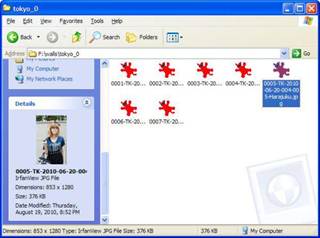
4. Locate the file called 'My Holidays' and right click on it. It gets highlighted.
5. Click on the Copy option in the menu.
6. Take your pointer To the folder called Backup and right click on it.
7. Then take the pointer to the Paste option in the menu and click on it. The file will be copied in the desired folder.
You need to login to perform this action.
You will be redirected in
3 sec
