How to view Help
Category : 8th Class
Word 2003 enables Microsoft Office Word Help that gives the answer of your related queries. You can take advantage of help when you feel typical to do any steps. Word Help enables step by step description of every word techniques and methods. To open Word Help:
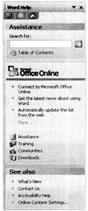
![]() Spell and Grammar Check
Spell and Grammar Check
Microsoft Word enables spelling and grammar checker that provides the facility to check the spelling and grammar in the document. The spelling and grammar checker can be executed to check the spellings and grammar in the whole document. By default. Word checks spelling and grammar as the text is being typed in the document. Wavy red underlines indicate possible spelling errors. Wavy green underlines indicate every possible grammatical issue.
![]() To start the spelling and grammar checker:
To start the spelling and grammar checker:
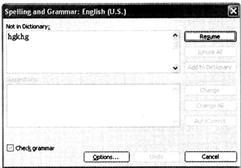
You need to login to perform this action.
You will be redirected in
3 sec
