Introducing PowerPoint
Category : 9th Class
Microsoft PowerPoint is basically a presentation of graphics package, which helps in the formulation of presentations requiring slides. With the help of PowerPoint slides can be prepared quickly and having a consistent look to the presentation. The use of slides enhances the effectiveness of communication and clarity of subject material to the audience as well as its retention by them.
![]() To start PowerPoint:
To start PowerPoint:
Or
![]() To open a blank presentation:
To open a blank presentation:
![]() The Basic Elements of Slides:
The Basic Elements of Slides:
![]() Inserting a New Slide Changing the Layout of a Slide
Inserting a New Slide Changing the Layout of a Slide
![]() To change the layout:
To change the layout:
![]() Adding Text in the Layout
Adding Text in the Layout
You need to click "Click to add title area" of the slide layout and thus type the title of the presentation. In the same way, click "Click to add subtitle" area of the slide layout and then type the subtitle of the presentation.
![]() Inserting WordArt
Inserting WordArt
WordArt is an auto shape toolbar that allows creating a variety of three-dimensional word shapes to add to their slides. You can change the text, determine text wrapping points and even modify the orientation of the text.
![]() To insert the word art:
To insert the word art:
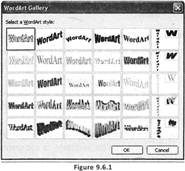
![]() Inserting Picture in Slide
Inserting Picture in Slide
PowerPoint allows inserting picture in your slide. You can insert a picture through ClipArt or any picture which is saved on any location of hard disk.
![]() To insert a picture from any location of hard disk:
To insert a picture from any location of hard disk:
![]() To insert a picture from ClipArt:
To insert a picture from ClipArt:
![]() Inserting Chart in Slide
Inserting Chart in Slide
PowerPoint allows inserting chart in your slide. This feature improves the usability of PowerPoint presentation. PowerPoint enables various types of chart, such as Column, Bar, Line, Pie, Area, Doughnut, Surface and Bubble. According to your requirement you can select any type of chart type.
![]() To insert a chart in slide:
To insert a chart in slide:
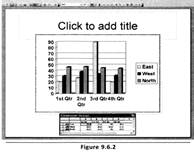
![]() Inserting Diagram or Organization Chart in Slide:
Inserting Diagram or Organization Chart in Slide:
PowerPoint enables a diagram gallery that allows inserting diagram and organization chart to show hierarchical relationships.
![]() To insert diagram or organization chart:
To insert diagram or organization chart:
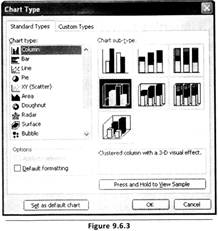
![]() Inserting Media Clip
Inserting Media Clip
PowerPoint allows inserting media clip in your presentation. This feature makes your presentation more interesting. You can insert an interested video clip in your presentations that create more interest in your presentation.
![]() To insert media clip:
To insert media clip:
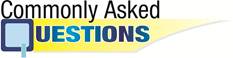
![]() .................. is an auto shape toolbar that allows creating a variety of three dimensional word shapes to add to the slides.
.................. is an auto shape toolbar that allows creating a variety of three dimensional word shapes to add to the slides.
(A) AutoShape
(B) Clip Art
(C) WordArt
(D) All of these
(E) None of these
Answer: (C)
Explanation
Correct Option:
(C) WordArt is an auto shape toolbar that allows creating a variety of three - dimensional word shapes to add to the slides.
Incorrect Options:
Rest of the options is incorrect.
![]() Microsoft PowerPoint is basically a presentation of graphics package. Which one of the following panes enables viewing the text looks on each slide?
Microsoft PowerPoint is basically a presentation of graphics package. Which one of the following panes enables viewing the text looks on each slide?
(A) Notes pane
(B) Slide Pane
(C) Outline Pane
(D) All of these
(E) None of these
Answer: (B)
Explanation
Correct Option:
(B) Slide enables you to view the text looks on each slide, you can add movies, graphics and sounds, add animations to individual slides and create hyperlinks.
Incorrect Options:
(A) Notes pane allows you to add information or speaker notes that you want to share with the audience, to add graphics in notes; you need to add the notes in notes page view.
(C) Outline pane allows you to organize and develop the content of the presentation. You can type all the text of the presentation and paragraphs and slides, rearrange bullet points.
![]() ................... allows you to organize and develop the content of the presentation.
................... allows you to organize and develop the content of the presentation.
(A) Notes pane
(B) Slide Pane
(C) Outline Pane
(D) All of these
(E) None of these
Answer: (C)
Correct Option:
(C) Outline pane allows you to organize and develop the content of the presentation. You can type all the text of the presentation and paragraphs and slides, rearrange bullet points.
Incorrect Options:
(A) Notes pane allows you to add information or speaker notes that you want to share with the audience, to add graphics in notes; you need to add the notes in notes page view.
(B) Slide enables you to view the text looks on each slide, you can add movies, graphics and sounds, add animations to individual slides and create hyperlinks.
You need to login to perform this action.
You will be redirected in
3 sec
