Input and Output Device
Category : Banking
Input and Output Device
Introduction
There are a lot of devices that are attached to the computer. Some of them are input devices while others are output devices. These devices are collectively referred to as peripheral devices Input Devices: Information or data that is entered into a computer is called input. It can come from an external source and be fed into computer software. It is done by an input device. In other words, devices that are used to give instruction to the computer are known as input devices. They send information into the CPU. Without any input device that computer would simply be a display device like a TV. Some most commonly used input devices are given below
|
1. Keyboard |
|
2. Mouse |
|
3. Trackball |
|
4. Joystick |
|
5. Scanner |
|
6. Microphone |
|
7. Web Cam |
|
8. Bar Code Reader |
|
9. OCR (Optical Character Recognition) |
|
10. OMICR (Magnetic Ink Character Reader) |
|
11. OMR (Optical Mark Reader) |
|
12. Kimball tag Reader |
|
13. Speech Recognition System |
|
14. Light Pen |
|
15. Touch Screen |
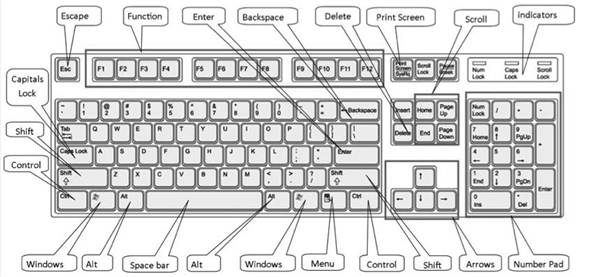
1. Keyboard: The keyboard is one of the main input device used in a Computer. It is used to enter text and numeric data in a computer system. It Looks very similar to typewriter, with some additional keys like the function keys (F1 - F12), the Ctrl keys and Alt keys. A standard keyboard has keys. Apart is built for adding the keyboard. Nowadays USE keyboard is also available which is added into USB port of computer system and wireless keyboard which has no need to add into computer system.
The keyboard has five different types of keys
1. Alphabet Keys: A keyboard has 26 alphabet keys from A to Z. We can type any text or word with the help of these keys.
2. Numeric Keys: These keys are used for typing numbers. They are also called number keys. They are marked with digits 0 to 9. We can also use the numeric keypad on the right side of the keyboard to type numbers. They are marked with digits 0 to 9, decimal, addition, subtraction, multiplication and division. With the help of shift key, number pad acts as a directional arrow.
3. Function Keys: These keys are placed on the top of the keyboard. These keys are used for predefined special functions. They are marked F1 to F12 and are twelve in number.
4. Cursor Control Keys: These keys are used for moving the cursor in the text that has already been entered on the monitor. They are also called arrow keys. They are marked with arrows in four different directions. These are called right, left, up and down arrow keys.
Over and above these arrow keys there are four more keys to control the cursor. They are called Home, End, Page Up and Page Down.
Home: This key is often used to return the cursor to the beginning of the line or the beginning of a document.
End: This key moves the cursor to the end of the line.
Page Up: When this key is pressed, if the page currently being viewed has more than one page, the page view will be moved up one page or cursor goes to the back page.
Page Down: When this key is pressed, if the page currently being viewed has more than one page, the page view will be moved down one page or cursor goes to the next page.
Special Keys: Some of the special keys present on a keyboard are
Caps Lock Key: This key is used to type the letters of the alphabet in Capital letters or uppercase without using the shift key. This key is placed on the left side of the keyboard. It is referred to as a toggle key because its function goes back and forth every time it is pressed. It enables or disables all the letters from being typed in capital letters. When the caps lock key is enabled, a user would type in capital letter and when it is disabled, a user would type in small letter or lowercase.
Numb Lock Key: This is a short form for numeric lock or number lock this key is used to enable and disable the numeric keypad. This key is placed on the right side of the keyboard in the numeric keypad. Turning the nun Lock on will allow the user to use the numbers on the keypad and turning the Num Lock off will enable the keys other functions such as using the Keypad as an arrow pad. Input and Output Device
Shift Key: This key is used in combination with other keys, so this is also called combination key. There are two shift keys on a keyboard. Some keys on the keyboard, like numeric keys, have special symbol printed on their upper portion. The shift key is used to print these symbols. When we want to type the symbol printed on the numeric key we press the shift key along with the number key on which that symbol is present. This key allows a user to type characters, either upper or lower case, and numbers to symbols. For example, pressing and holding the shift key while pressing the letter a key would generate a capital A. The shift key is commonly located on both the left and right hands of the keyboard and is commonly located below the caps lock key and the enter key on keyboards. This key is also used as a shortcut key to perform various different shortcuts. For example holding down the shift key and pressing arrow keys will highlight text in the direction of the arrow key you press.
Enter Key: This key is also known as a return key. This is typically to finish an entry and begin the desired process, and is usually, an alternative to pressing an OK button. We put information into the computer by pressing enter key. It is used to move the cursor to the beginning of the next line. If any instruction or command is given to the computer, it will execute that instruction or command only when the enter Key is pressed. There are two enter keys on a keyboard, one on the keyboard and the other one on the Numeric
Keypad Space Bar Key: This is the longest key on the keyboard. It is used to insert blank space between two words or anywhere in the text where needed.
TAB Key: Tab key is the abbreviation of tabulator key. It is used to advance the cursor to the next tab stop. This key can also move bet-wean selectable items in a dialog box. Spreadsheet and database management applications usually respond to the Tab key by moving the cursor to the next field or cell. In dialog boxes and menus, pressing the tab key highlights the next button or option. In word document page margin, indent a program and distance between two words is defined by tab setting and by pressing the tab key the cursor moves 1/2 inch across the page
Escape Key (Esc): It is a powerful key placed on a keyboard that allows a user to cancel or abort operations, which he is executing at present and let?s exit a program when pressed. Such as slide-show in power point, opening animation on web page is stopped by using this key. With the combination of Ctrl key it opens Start Menu.
Back Space Key: This key is used to erase anything typed on the left side of the cursor. It is placed just above the Enter key.
Delete Key: This key is used to erase anything typed on the right side of the cursor. By using this key selected word, line, page, file and drawing can be erase sed. It is a key that will erase information from the computer?s memory and characters on the screen.
Control Key (Ctrl): This key is also used in combination with other keys when it is pressed in combination with another key, it performs a special operation for example, and when Ctrl + Alt + Delete are pressed together they open task manager. Ctrl + C and Ctrl + V performs the cut and paste. Similar to the Shift key, the Ctrl key rarely performs any function when pressed blow It self. There are two Ctrl keys on a keyboard. The control key is located below the shift keys.
Print Screen Key (Prt Scr): When this key is pressed, it either sends the current screen image to the computer clipboard or the computer printer depending on the operating system or software program the key is pressed in.
Scroll Lock Key: This key is placed on a keyboard near the keyboard pause key. This key is intended to temporarily stop the scrolling of text or Halt the operation of a program.
Pause Key: This key is commonly placed near the top right of a keyboard. This key allows a user to temporarily halt the action of the program being run. For example, in computer games, the pause key is commonly used to temporarily stop the game while the user steps away from his or her Computer and is shared with the break key.
Modifier Key: Alt, Ctrl and Shift keys on the keyboard that are only used in combination with another key are modifier keys.
2. Mouse: It is an input device that was invented by Douglas Engel Bert of the Stanford Research Institute in 1963. It is also called pointing device which is used to point to the things on the monitor screen. There are three types of mousse: two-button mouse, three-button mouse and optical mouse. A two-button mouse has right and left buttons, a three-button mouse has right, left and center buttons and optical mouse has right, left buttons and a scroll wheel at the center. When we turn the mouse upside down, -we see a ball under it. This mouse ball helps to move the mouse on a plane surface. The movement of the ball is reflected by the movement of the mouse pointer on the monitor. A mouse pointer takes different shapes depending on the task we are performing. The mouse is placed on a slate shaped object which is called mouse pad.

There are four mouse actions: Click, Double click. Right click and Drag and Drop.
(i) Click: It is a press and release of left mouse button. The mouse make a clicking sound. A click selects an item on the screen. For example, take the Mouse pointer over the My Computer icon and click on it. It will turn blue which means it is selected. Generally it is used for OK.
(ii) Double Click: To double click, means to press and release the left mouse button twice in a short interval. It is used to open a document or program. For example, take the mouse pointer over the My Computer icon and double-click on it. The 'My Computer' window will open.
(iii) Right Click: To right click, means to press and release the right mouse button. It often displays a list of commands on the screen. For example, take the mouse pointer over the 'My Computer' icon and right- click on it. A shortcut menu will appear. So, right clicking is used to access the properties, of an object.
(iv) Drag and Drop: Drag and drop are used to move an item on the screen. Drag and drop hold the mouse firmly. Position the pointer over an item on the screen and then press and hold down the left mouse button. Holding down the button, move the pointer to where you want to place the item and then release the button. This way we can drag and drop the item. To select text by shading by drag the mouse arrow over the text is referred
3. Trackball: A trackball is an alternative to a mouse. It has a ball, rotated by the hand to move the pointer in a desired direction. It is mainly used in the CAD, CAM and medical field.

4. Joystick: A joystick is an input device which helps in playing (video games) computer but it has stick in the place of ball in. It also works as a Trackball.

5. Scanner: A scanner is used to convert a text or an image into its electronic or digital representation, which can be viewed on the screen. These scanned or digital images can be used in different fields. They can be processed, edited and stored in memory or in any storage device. It looks like a photocopy machine. A sales clerk at a checkout counter scanning a tag on an item rather than keying it into the system is using source data automation process by scanning. Digital photos and scanned images are typically stored as bitmap graphics with extension such as .bmp, .png, .jpg, tif or gif.
6. Microphone: A microphone is used to record any voice or sound into the computer.

7. Web Camera: A web camera is used to view images on the Internet. Using it with the help of Internet we can view the photo of a faraway person, but he should also have a web camera. It is like a digital camera which is used as an input device by adding to the computer. It capture images in digital format that can be easily transferred into a computer and manipulated using graphics software. A web cam is a video capture device connected to a computer, often using a USB port or, if connected to a network, Ethernet or Wi-Fi. JPEG (joint photographic expert group) is the most common format for storing and transmitting image on World Wide Web.

8. Bar Code Reader: A bar code reader is an electronic device for reading information contained in a printed bar code. It is also called a point-of-sale (POS) scanner. Today supermarkets commonly use bar code data for pricing and inventory updating. The black and white lines or bars of varying widths or lengths that we see on a grocery item at supermarket are bar code and read by bar code reader. The bar code reader translates black and white bars of different widths into electrical impulses and sends them to the computer. Now-a-days it is used in supermarkets, libraries, banks and post-offices.

9. OCR (Optical Character Recognition): Optical Character Recognition devices can read data that has been typed or handwritten on a source document. It is a combination of a scanner and a special software which converts the printed or handwritten data to ASCII. It is used to convert paper record into electric filling and scanned Chelan into a spreadsheet

10. MICR (Magnetic Ink Character Reader): Magnetic Ink Character Recognition machines are capable of reading magnetic ink character on MICR documents. Magnetic Ink Character Recognition is a character recognition technology adopted mainly by the banking industry to facilitate the processing of cheese.
![]()
11. OMR (Optical Mark Reader): Optical Mark Reader, sometimes called a mark sense Reader, detects the presence of pencil mark or predetermined grids. OMR devices work with a dedicated scanner device that throws a beam of light on the form paper. It is used to check the objective test mark-sheet, lottery ticket and official form etc.

12. Kimble Tag Reader: Kimble Tag Reader is a populer4 device the Kimble tag is miniature punched card containing the coded description of an item such as garment or a box of a parts

13. Speech Recognition System: Speech recognition converts spoken words to machine readable input .speech recognition is a board terms which means it can recognition almost anybody?s voice such as a call ?center system designed to recognition many voices.
Speech recognition application include voice dialing Call routing simple data entry preparation of structure document , speech to text processing they are also used an aircraft cockpits.

14. Light Pen: A Light Pen a is a input device similar to a mouse. It is used to directly write and draw any figure on the computer screen.

15. Touch Screen: A Touch Screen is also an input device. When we touch the screen it can detect the presence and location of a touch within the display Area. The term generally refers to touch the screen by a finger Touch screens can also sense other passive objects, such as a stylus. The ability to interact directly with a touchscreen. It is used to listening music, sms and selects the available choices at bank ATM and public information center.

Output Devices
Output devices are those devices which display or give the desired results from the computer. We use our hand and mouth to express ourselves similarly a computer gives its output with the help of its output devices.
Some of the most commonly used output devices are given below
1. Monitor
2. Printer
3. Speaker
4. Plotter
5. Screen Image Projector
1. Monitor: A monitor is an output device that displays all work done and images on its screen. It is also called a VDU (visual display unit). After processing the input, the result is shown on the monitor. The three most common specifications about quality of monitors. Are dot pitch, resolution and the refresh rate.
Mainly two types of monitor technologies available are CRT monitors and LCD.
(a) A CRT is traditionally used in most computer monitors. A CRT work by moving an electron beam back and forth across the back of the screen each time the beam makes a pass across the screen, it light up phosphor dots inside the glass tube, thereby illuminating the active portions of the screen. By drawing many such lines from the top to the bottom of the screen, it creates an entire screen full of images. The screen is covered with a fine layer of phosphorescent elements, called phosphors, which emits light by excitation when electrons strike them, creating a lit-up dot called a pixel These small dots pixels create images on monitor.

(b) LCD (Liquid crystal display) monitors: A Liquid crystal display (LCD) is a thin, flat and lightweight screen made up of any number of color or monochrome pixels arrayed in front of a light source or reflector. It uses very small amount of electric power, and is therefore suitable for use in battery- powered electronic devices.

2. Printer: A printer is the primary output device used to get the printed copy or hard copy of work on paper, slides, clothes etc. It is used to prepare lasting documents.
Types of Printer
Printers are mainly divided into three groups.
1. Serial Printers (Character Printers): Serial printers print one character at a time moving across the paper, its speeds ranging from 200 to 400 characters per second (cps), which is about 90 to 180 lines per minute (1pm).
2. Line Printers: Line printers print approximately 400 to 2,000 lines per minute (1pm) at a time, and are commonly used in data centers and industrial environments.
3. Page Printers: Page printers print more than 800 pages per minute (ppm) at a time. It is able to print large data.
Printers are of two types according to the manner of printing.
(a) Impact Printer: Impact printing devices transfer the image on paper by striking a paper, ribbon and character together. They include printers and daisy-wheel printers.
(i) Dot Matrix Printer: The term dot matrix refers to the process of placing dots to form an image, the quality of image being determined by the dots per inch a dot matrix printer is a type of printer with a print head that runs to and fro, or up and down, on the page and prints by striking an ink-soaked ribbon against the paper. Dot-matrix printers are relatively expensive and do not Produce high-quality output. Quality of output is poor because characters are formed by dots. Printing speed ranges from 180cps to, 240 cps, 260 cps, and 300 cps and 360 cps.

(ii) Daisy-Wheel Printer: It is a printer that uses a printing element, called Daisy wheel or printer wheel that consists of a disk with a plastic or metal hub with spokes at the place of the print head. At the end of each spoke is the carved image of a type character. The wheel rotates until the correct character faces the paper, and an image is formed by a hammer striking the character against the paper through an ink-coated ribbon. The mechanism is then moved to the next location. Daisy-wheel printers relatively slow. Its printing speed ranges from 180cps to 280cps. Daisy-wheel printers cannot print graphic and images and in general they are noisy and slow.

(b) Non-impact Printer: It is a type of printer that does not operate by striking a head against a ribbon. The term non-impact is important primarily in that it distinguishes quiet printers from noisy (impact) printers. Examples of non-impact printers include laser and ink-jet printers.
(i) Ink Jet Printer: It is a non-impact character printer for home computer users that prints by spraying streams of cartridges. Often a separate cartridge is colors are usually Black, Red/Magenta Green/Cyan, and Yellow. A jet of special ink is ejected from a fine nozzle and produces images and characters. Although ink jet printers are often relatively inexpensive, the ink cartridges used in the printers increase the overall cost of the printer and also increase the printing cost. The print quality is good and printing speed ranges from 360 dpi to 600 dpi.

(ii) Laser Printer: Laser printer is a fast speed page printer. It is a type of printer that utilizes a laser beam to produce an Electrical charge on the drum wherever it hits. The drum is then rolled through a reservoir of toner, which is picked up by the charged portions of the drum. Finally, the toner is transferred to the paper through a combination of heat and pressure. Thus we get the print. There are two types of laser printer e.g. mono and color. Its printing speed and quality is better than those of other printers. Its printing speed ranges from 12 to 20 pages per minute.

(iii) Thermal Printer (Electro Thermal Printer): A thermal printer is type of printer that uses heated pins to burn images onto coated thermo-chromic paper or thermal paper. When the paper passes over the thermal print head the coating turns black in the areas where it is heated producing an image. These types of printers are commonly used in calculators and fax machines. They produce noiseless high resolution

3. Speaker: A speaker is an a output device which is often used as entertainment to listen to music and sound it Needs sound a are connected to a CPU that Generated sound by the card the speaker attachment to our computer are used for handling sound and music

4. Plotter: A plotter is an output device which is used to generate graphical outputs. Plotters differ from printers in that they draw lines using a pen. As a result, they can produce continuous lines, whereas printers can only simulate lines by printing close series of dots. It produces high-quality output. It is mainly used to generate the design required by engineers, doctors, city planners etc.

5. Screen Image Projector: It is an output device that enables an image, such as a computer screen, to be projected on a Hat surface. These devices are commonly used in meetings and presentations as they project a large image covering everyone present there.

You need to login to perform this action.
You will be redirected in
3 sec
