Microsoft Office
Category : Banking
Microsoft Office
Microsoft Office was developed by Microsoft Inc in 1988. It is a collection of software’s, based on specific purpose and mainly used in office work. You can start any software of MS-Office by using the Start button.
There are five packages of MS-Office
Microsoft Word
MS-Word is a Word processing application which is one of the most important and widely used applications found on computer. Word processing software is mainly used to the creation of text based documents. It provides tools for composing, editing, formatting and printing of documents smaller than 45 Kb. The document can be a poster, report, letter, brochure. Web page, newsletter, etc. e.g. WordStar, Easy Word, Notepad for Windows.
Start MS-Word
There are two methods of starting MS-Word which are as follows
(i) Click on Start button and type run on text box than click on Run after that Run dialog box will be appear on screen. Now type winword on text box and press Enter.
(ii) Click Start button \[\to \] All Programs \[\to \] Microsoft Office \[\to \] Microsoft Office Word 2007.
It opens MS-Word with a blank document. By default, the name of the blank document is Document1.docx, where .docx is the extension of a MS-Word file.
Components of Microsoft Word
The components of MS-Word are as follows
(i) Title Bar 'It shows the name of the application and name of the file. It consists of three buttons, i.e.
(a) Minimize (reduces the window but Word still active)
(b) Restore (brings Word window to the maximum original size)
(c) Close (brings us out of Word)
(ii) Standard Tool Bar It displays the symbol for the common operation like Open, Print, Save, etc.
(iii) Ribbon It is a set of tools and commands across the top of the screen. It consists of a panel of commands which are organised into a set of tabs.
(iv) Tab On the ribbon, it contains the buttons needed to edit characters, text and layout.
(a) Home tab consists of Clipboard (Cut, Copy, Paste), Font (Size, Color Bold, Italic/Underline), Paragraph (Bullets/ Numbering, Indent), Styles, Editing (Find and Replace).
(b) Insert tab consists of Pages (Cover Page, Blank Page, Page Break), Illustrations (Picture, ClipArt, Shapes, SmartArt, Chart), Links (Hyperiink), Header & Footer. Text (Textbox, Date & Time, Object).
(c) Page Layout tab consists of Themes, Page Setup, Page Background, Paragraph.
(d) Review tab consists of Spelling & Grammar, Thesaurus, Translate, Compare and Protect Document.
(e) View tab consists of Print Layout, Full Screen Reading, Macros, Split, etc.
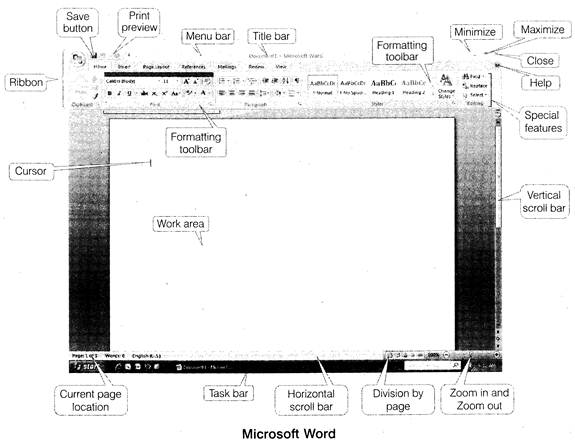
(v) Ruler It appears on the top of the document window. It allows to format the horizontal or vertical alignment of text in a document.
There are two types of rulers
(a) Horizontal ruler indicates the width of the document and is used to set left and right margins.
(b) Vertical ruler indicates the height of the document and is used to set top and bottom margins.
(vi) Status Bar It displays the information such as page number, current page, current template, column number and line number, etc.
(vii) Work Area It is the rectangular area of the document window, you use to type the text. It is also called as workplace.
(viii) Cursor It is also called insertion pointer. It denotes the place where text, graphics or any other item would be placed when you type, overwrite or insert them.
Features of Microsoft Word
MS-Word is the most popular Word processing application due to its user-friendly features as described below
(i) Text Editing It provides tremendous flexibility in terms of editing, adding and .deleting text, modification of text content, i.e. cut, copy and paste. When, we cut any text in our document, it will save in hard drive temporarily, till we paste it on any other place.
(ii) Format Text It offers to modify the text in any of the available hundreds of text designs, format text in various styles such as bold, italic, underline, etc.
(iii) Indentation It denotes the distance text boundaries and page margins. It offers three types of indentation- positive, hanging and negative indent.
(iv) Page Orientation It facilitates selection of typed text printed or visible in horizontal view or vertical view on a specified size of the page. Word offers Portrait- vertically oriented and Landscape- horizontally oriented.
(v) Find and Replace This feature allows flexibility and comfort to the user to replace a text with a substituted text at all places.
(vi) Spell Check This facilitates automatic and manual checking of spelling mistakes and also suggests a few possible alternate options for incorrect spelt words.
(vii) Thesaurus It contains a comprehensive dictionary and thesaurus feature offers synonym options for a word.
(viii) Bullets and Numbering A list of bullets and numbering features used for tables, lists, pages and tables of content. Bullets are arranged in unordered lists and numbering are arranged in ordered lists.
(ix) Mail-Merge Word provides a mail-merge of addresses of a large number of recipients with a common text document.
(x) Graphics It provides the facility of incorporating drawings in the documents which enhances their usefulness.
(xi) Object Linking and Embedding (OLE) It is a program integration technology that is used to share information between programs through objects. Objects save entities like charts, equations, video clips, audio clips, pictures, etc.
(xii) Horizontal and Vertical Scroll Bars They enable one to move up and down or left and right across the window. The horizontal scroll bar is located above the status bar to back and forth the document. The vertical scroll bar is located along the right side of the screen to move up and down the document.
Tit-Bits
Shortcut Keys of MS-Word and their Descriptions
Standard Toolbar
|
Tool Name |
Shortcut |
Description |
|
New |
Ctrl + N |
Creates a new document. |
|
Open |
Ctrl+0 or Ctrl 4-F12 |
Opens an existing document. |
|
|
Alt + Ctrl + F2 |
Opens new document. |
|
Save |
Ctrl+S or Shift + F12 |
Saves the active document. |
|
|
F12 |
Save As |
|
Select |
Ctrl + A |
Selects all contents of the page. |
|
|
Ctrl + P or Ctrl + Shift + F12 |
Prints the active document. |
|
Print Preview |
Ctrl+F2 |
Displays full pages as they are printed. |
|
Spelling |
F7 |
Checks the spelling in the active document. |
|
Find, Replace & Goto |
F5 |
Open the find, replace and go to window. |
|
Cut |
Ctrl + X |
Cuts the selection and puts it on the clipboard. |
|
Copy |
Ctrl + C |
Copies the selection and puts on the clipboard. |
|
Paste |
Ctrl + V or Shift 4- Insert |
Inserts the clipboard contents at the insertion point. |
|
Format Painter |
Ctrl + Shift + C |
Copies the formatting of the selection to a specified location. |
|
Undo |
Ctrl + Z |
Reverse certain commands. |
|
Redo |
Ctrl +Y |
Reverse the action of the Undo button. |
|
Help |
F1 |
Provides the help for working on MS -Word. |
|
Find |
Ctrl+F |
Opens find box. |
|
Insert |
Ctrl+K |
Inserts link. |
|
Delete |
Ctrl + Del |
Deletes word to right of cursor. |
|
|
Ctrl + Backspace |
Deletes word to left of cursor. |
|
Insert |
Alt + Shift + D |
Insert the current date. |
|
|
Alt + Shift + T |
Insert the current time. |
Formatting Toolbar
|
Tool Name |
Shortcut |
Description |
|
Style |
Ctrl + Shift 4- S |
Applies a style or records a style by example. |
|
Font |
Ctrl + Shift + F |
Changes the font of the selection |
|
Font Size |
Ctrl + Shift + P |
Changes the font size of the selections. |
|
Bold |
Ctrl + B |
Makes the selection bold. |
|
Italic |
Ctrl + I |
Makes the selection italic. |
|
Underline |
Ctrl + U |
Formats the selection with continuous underline. |
|
Aligned Left |
Ctrl + L |
Aligns the paragraph at left indent. (By default) |
|
Centre |
Ctrl + E |
Centres the paragraphs between the indents. |
|
Aligned Right |
Ctrl + R |
Aligns the paragraph at right indent. |
|
Justify |
Ctrl + J |
Aligns the paragraph at both right and left indent. |
Microsoft Excel
An electronic spreadsheet is used for analysing, sharing and managing information for accounting purpose performing mathematical calculations, budgeting, billing, etc. A spreadsheet is a matrix of rows and columns similar to an accounting ledger. The spreadsheet program also provides tools for creating graphs, inserting pictures and chart, analysing the data, etc. Microsoft Excel (MS-Excel), Corel Quattro Pro, Snowball, Lotus-1-2-3, Apple Numbers are some of the spreadsheet software.
Start MS-Excel
To start MS-Excel software, we can follow any one method out of them
(i) Click on Start button and type run on text box than click on Run after that Run dialog box will be appear on screen. Now type winword on text box and press Enter.
(ii) Click Start button \[\to \]All Programs \[\to \] Microsoft Office \[\to \] Microsoft Office Excel 2007
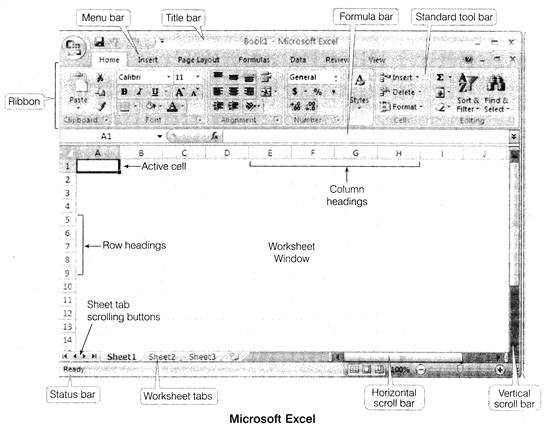
Components of Microsoft Excel
The components of MS-Excel are as follows
(i) Title Bar It shows the name of the application and name of the file. It consists of three buttons, i.e. minimize, maximize and close.
(ii) Ribbon It consists of a panel of commands which are organised into a set of tabs.
(iii) Tabs It contains the command such as Home, Insert, Page Layout, Formulas, Data, Review, View, etc as well as any additional command that you may need.
Some commands are as follows
(a) Clipboard A clipboard group contains the Cut, Copy and paste commands.
(b) Alignment It is used to change alignment of the text in the cells - vertical alignment, horizontal alignment, indentation, wrap the text, shrink it to fit within the cell and merge multiple cells.
(c) Table It is used to define a range of cell as a table for easy filtering and sorting and create a pivote table or chart to arrange and summarise the data.
(d) Function Library It contains a library of functions (e.g. mathematical, logical, trigonometric, etc), such as AND, IF, LOOKUP, AVG, DATE, etc.
(e) Macros It is used to define a sequence of actions to perform on a document or multiple documents that can be executed again and again.
(iv) Status Bar It displays information about the currently active worksheet. It includes page number, view shortcuts, zoom slider, etc.
(v) Formula Bar It is located beneath the Ribbon. It is used to enter and edit worksheet data.
It includes
(a) Name box displays the all reference or column and row location of the active cell.
(b) Functions are predefined formulas that perform calculations by using specific values, called arguments.
Predefined formulas in MS-Excel are called functions.
There are different types of functions
|
Function |
Description |
Example |
|
SUM |
It is used to add all the values provided as argument |
= SUM (A1 : A5) |
|
AVERAGE |
This function calculates the average of all the values provided as argument |
= AVERAGE (A1 : A5) |
|
COUNT |
This function counts the number of cells that contain number |
=COUNT (Al : A5) |
|
MAX |
This function is used to return maximum value from a list of arguments |
=MAX (Al : A5) |
|
MIN |
This function is used to return minimum value from a list of arguments |
=MIN (Al: A5) |
Where A1: A5 is a range between the cells of A1 and A5.
Basics of Spreadsheet
MS-Excel allows creation of spreadsheets.
The basic terms of spreadsheet are
(a) A spreadsheet is a software tool that lets one enter, calculate, manipulate and analyse set of numbers.
(b) The intersection of each row and column is called cell. A cell is an individual container for data.
It may hold
(c) An array of cells is called a sheet or worksheet. A worksheet holds information presented in tabular format with text that labels the data.
(d) A -workbook is a document that contains one or more worksheet.
(e) A row is given a number that identifies it, starts from 1, 2, 3, 4, 5, ... so on.
(f) A column is given a letter that identifies it, starts from A ... Z, AA ... AZ, BA, BB ... BZ so on.
(g) A cell pointer is a cell-boundary that specifies which cell is active at that moment.
(h) A formula is an equation that calculates the value to be displayed. A formula must begin with equal to (=) sign.
(i) A cell address is used to specified the intersecting of row and column of the letter and number on worksheet.
Charts
These are the graphical and pictorial representation of worksheet data. A chart consists of following components
(i) X-Axis is a horizontal axis known as category axis.
(ii) Y-Axis is a vertical axis known as values axis.
(iii) Data series is the set of values that you want to plot in the chart.
Types of Charts
There are various types of charts.
(a) Area Chart It emphasises the magnitude of change over time.
(b) Column Chart It shows data changes over a period of time or illustrates comparisons among items.
(c) Bar Chart It illustrates comparisons among individual items. Categories are organised vertically and values horizontally.
(d) Line Chart It shows trends in data at equal intervals. It is useful for depicting the change in a value over period of time.
(e) Pie Chart It shows the proportional size of items that make up only one data series to the sum of the items.
(f) XY (Scatter) Chart It shows the relationships among the numeric values in several data series or plots two groups
of numbers as series of XY coordinates.
Components of a Chart
(a) Chart Area This is the total region surrounding the chart.
(b) Plot Area The area where data is plotted. The plot area is bounded by axes in a 2D-Chart where as in SD-Chart it is bounded by walls and floor.
(c) Chart Title The descriptive text aimed at helping user identify the chart.
Axis Title These are the titles given to three axis, i.e. X, Y, Z.
(d) Data Series A row or column of numbers that are plotted in a chart is called a data series.
(e) Gridlnes These are horizontal and vertical lines which inserted in the chart to enhance its readability.
(f) Legends It helps to identify various plotted data series.
(g) Data Label It provides additional information about a data marker.
(h) Data Table It is defined as a range of cells that are used for testing and analysing outcomes on a large scale.
Tit -Bits
Shortcut Keys of MS-Excel and their Descriptions
|
Shortcut Keys |
Description |
|
F2 |
Edit the selected cell. |
|
F5 |
Go to a specific cell. e.g. C6 |
|
F7 |
Spell check selected text and/or document. |
|
F11 |
Create chart. |
|
Ctrl + Shift + ; |
Enter the current time. |
|
Ctrl +; |
Enter the current date. |
|
Alt + Shift+F1 |
Insert new worksheet. |
|
Shift+F3 |
Open the Excel formula window. |
|
Shift+F5 |
Bring up search box. |
|
Ctrl +A |
Select all contents of the worksheet. |
|
Ctrl+B |
Bold highlighted selection. |
|
Ctrl +I |
Italic highlighted selection. |
|
Ctrl + K |
Insert link. |
|
Ctrl + U |
Underline highlighted selection. |
|
Ctrl + P |
Bring up the Print dialog box to begin printing. |
|
Ctrl + Z |
Undo last action. |
|
Ctrl + F9 |
Minimise current workbook. |
|
Ctrl+F10 |
Maximise currently selected workbook. |
|
Ctrl+F6 |
Switch between open workbooks/ windows. |
|
Ctrl + Page up |
Move between Excel worksheets in the same Excel document. |
|
Ctrl + Page down |
Move between Excel worksheets in the same Excel document. |
|
Ctrl + Tab |
Move between two or more open Excel files. |
|
Alt + = |
Create a formula to sum all of the above cells. |
|
Ctrl+' |
Insert the value of the above cell into cell currently selected. |
|
Ctrl + Shift +! |
Format number in comma format. |
|
Ctrl + Shift + $ |
Format number in currency format. |
|
Ctrl + Shift + # |
Format number in date format. |
|
Ctrl + Shift + % |
Format number in percentage format. |
|
Ctrl + Shift + @ |
Format number in time format. |
|
Ctrl + Space |
Select entire column. |
|
Shift + Space |
Select entire row. |
Microsoft PowerPoint
The application software that can create professional looking visual aids is called presentation graphics software. The presentation software is used for creation of the slides and to display the information in the form of presentation of slides. A presentation software provides tools like editor that allows insertion and formatting of text and methods for inserting and manipulating graphics images along with sound and visuals effect.
Start MS-PowerPoint
To start the MS-PowerPoint software, we need to
Click Start button \[\to \] All Programs \[\to \] Microsoft Office \[\to \] Microsoft Office PowerPoint 2007

Components of PowerPoint
Various components of MS-PowerPoint 2007 window are described below
(i) Title Bar It contains the name of currently opened file followed by software name.
(ii) Ribbon It is same as Word and Excel, just few tabs are different like Animations, Slide Show. etc.
(iii) Slide It appears in the centre of the window. You can create your presentation by adding content to the slides.
(iv) Slide Pane This area of PowerPoint window displays all the slides that are added in the presentation.
(v) Slides View Tab This tab displays a thumbnail view of all the slides.
(v) Outline View Tab This tab displays the text contained in the presentation in an outline format.
(vii) Notes Section This can be used for creating notes.
(viii) Status Bar It displays the number of the slide that is currently being displayed.
PowerPoint Views
Different types of views available in PowerPoint 2007 are explained below
(i) Normal View This is the main editing view, where you write and design your presentations, i.e. actual screen which is displayed.
(ii) Slide Sorter View It provides a view of slides in thumbnail form. This view makes it easy to sort and organise the sequence of the slides at the time of creating presentation and also, at the time of preparing presentation for printing.
(iii) Notes Page View In the Notes Page view, the notes pane is located just below the slide pane. Here, notes that apply to the current slide can be typed. Later, these notes can be printed and referred while giving actual presentation.
Notes can also be printed to handout to the audience or included in a presentation that is delivered to the audience or posted on a Web page. When it is required to view and work with notes in full page format on the view tab in the Presentation views-group, click notes pay,
(iv) Slide Show View This is used to deliver a presentation to the audience. Slide Show view takes up the full computer screen, like an actual presentation. In this view, you can see your presentation, the way audience wants. This view enables you to see how graphics, timings, movies, animated effects and transition effects will look during the actual presentation. To exit Slide Show view, press Esc key from the keyboard.
(v) Master View The Master views include Slide view, Handout view and Notes view They are the main slides that store information about the presentation, including background color, fonts effects, placeholder sizes and positions.
File format for the documents created is, pptx or •pp1
Trigger is defined as an object or item that performs on the slide when we click the mouse.
The MS-PowerPoint can maximum zoom to 400% only.
In MS-PowerPoint, we can add many types of image and sound format such as .git, .bmp, .png, ,jpg, -giv, .wav, .mid, etc,
Shortcut Keys of Microsoft PowerPoint and their Descriptions
|
Shortcut Keys |
Description |
|
F5 |
View the Slide Show. |
|
Shift + Ctrl 4- Home |
Selects all text from the cursor to the start of the active text box. |
|
Shift + Ctrl + End |
Selects all text from the cursor to the end of the active text box. |
|
Spacebar or Click the mouse |
Move to next slide or next animation. |
|
S |
Stop the show press S again to restart the show. |
|
Esc |
End the slide show. |
|
Shortcut Keys |
Description |
|
Ctrl + A |
Select all items on the page or the active text box. |
|
Ctrl + B |
Applies bold to the selected text. |
|
Ctrl -+- D |
Duplicates the selected object. |
|
Ctrl + F |
Opens the Find dialog box. |
|
Ctrl + G |
Opens the Grids and Guides dialog box. |
|
Ctrl + H |
Opens the Replace dialog box. |
|
Ctrl +1 |
Applies Italics to the selected text. |
|
Ctrl + M |
Inserts a new slide. |
|
Ctrl+N |
Opens a new blank presentations. |
|
Ctrl+0 |
Opens the open dialog box. |
|
Ctrl + T |
Opens the Font dialog box. |
|
Ctrl+U |
Applies underlining to the selected text. |
|
Ctrl+V |
Paste |
|
Ctrl + W |
Closes the presentation. |
|
Ctrl+Y |
Repeats the last command entered. |
|
Home |
Move cursor to beginning of current line of text. |
|
End |
Moves cursor to end of current line of text. |
|
Ctrl + Home |
Moves cursor in beginning of presentations. |
|
Ctrl + End |
Moves cursor to end of presentation. |
|
Shift + Click each side |
Select more than one slide in a presentation. |
|
Shift + El |
Help |
Microsoft Access
A database is a collection of logically related and similar data. Database stores similar kind of data for a specific purpose that is organised in such a manner that any information can be derived from it, when needed. Microsoft Access is an application which allows the creating of databases. Microsoft Access is a Relational Database anagement System (RDBMS). Access is a tool for managing the database. It allows you to design and create complete databases with quick and easy data entry, maintain them and search for information.
Start MS-Access
To start the MS-Access software, we need to
Click Start button \[\to \] All Programs \[\to \] Microsoft Office \[\to \] Microsoft Office Access 2007
Components of MS-Access
Within MS-Access there are four components
(i) Table It stores the data in your database.
(ii) Queries get information from the data stored in the tables.
There are five types of queries
|
Query Type |
Description |
|
Select query |
Retrieves data from one or more tables and displays the recordset in a datasheet. This is the most common type of query. |
|
Parameter query |
Prompts the user to enter values that define the query, such as a specified region for sales results or a specified price range for houses. |
|
Cross-tab query |
Arranges a recordset to make it more easily visible, using both row headings and column headings. |
|
Action query |
Creates a new table or changes an existing table. |
|
SQL query |
An advanced query that is created by using an SQL statement. |
(iii) Reports allow printing of data, based on queries or tables created by the user.
(iv) Forms make it easy to enter data in the tables. A form is an interface for adding and editing data.
MS-Access Templates
It is a complete tracking application with predefined tables, forms, reports, queries, macros and relationships. MS-Access includes a collection of database templates, which are described as
(i) Assets It is used to create an assets database to keep track of assets, including assets details and owners.
(ii) Contacts It is used to create a contact database to manage information about people.
(iii) Events It is used to create an events database for tracking upcoming meeting, dealings, etc.
(iv) Faculty It is used to create a faculty database to keep track of information about contacts and education history.
(v) Marketing Projects It is used to create a marketing projects database to track time-sensitive deliverable and venlor status for project.
(vi) Students It is used to create students database to keep information about your students including contacts, about their guardians.
Elements of MS-Access
In MS-Access, database holds five major elements for every database operation
(i) Field Name It is a label provided for a field that specifies the type of information contained in a particular field.
(ii) Field Type/Data Type It specifies the type of data stored in the field such as textual data and numerical data or combination of both. The default size of data type is 50 in MS-Access.
|
Data Type |
Field length or Field size |
|
Text |
0-255 characters |
|
Memo |
0-65535 characters |
|
Number |
1, 2, 4 or 8 bytes |
|
Date/Time |
8 bytes |
|
Currency |
8 bytes |
|
Auto Number |
4 bytes |
|
Yes/No |
1 bit (0 or 1) |
|
OLE object |
up to 1 GB |
|
Hyperlink |
Each part contains 2048 characters |
(iii) Field Length Field refers length or width to the maximum number of characters that a field can contain.
(iv) Primary Key A field which is used to uniquely identify the records in a table. The primary key cannot contain null value.
(v) Validation Rule It is a condition that must be met before data is accepted into database.
(vi) MS-Access View You can create a table by two most popular ways
(a) Datasheet View It shows the data in the database and also allows you to enter and edit the data but not allow to change the database.
(b) Design View It allows you to create or change the table and also set the keys.
(vii) Filtering Data It enables to display only those records in a table that meet a specified filter criterion.
(viii) Relationship It is an association between access tables or queries that use related fields. It is a link between tables and enables us to accessed data from both tables simultaneously.
Relationship can be divided in three categories as One-to-One, One-to-Many and Many-to-Many
(ix) Attributes These can be defined as the characteristics of an entity to identify it uniquely. Such as student's attributes are his Roll-No, Section, Name, etc.
Tit –Bits
Shortcut Keys of MS-Access and Their Descriptions
|
Shortcut Keys |
Description |
|
Ctrl+N |
Create a new database. |
|
Ctrl+O |
Open an existing database. |
|
Alt+N |
Create a new database object. |
|
Alt+0 |
Open database object. |
|
Ctrl + S |
Save a database object. |
|
Ctrl + P |
Print the current or selected object |
|
Ctrl + C |
Copy the selected object. |
|
Ctrl + X |
Cut the selected object. |
|
Ctrl + V |
Paste object. |
|
Delete |
Delete an object. |
Working with Tables
|
Shortcut Keys |
Description |
|
Ctrl + Plus sign(+) |
Add a new record. |
|
Ctrl+ semicolon (;) |
Insert the current date. |
|
Ctrl+ Shift+Colon(;) |
Insert the current time. |
|
Ctrl+Alt+Spacebar |
Insert the default value for a field. |
|
Ctrl+Apostrophe(?) |
Insert the value from the same field in the prevoious recored. |
|
Ctrl+A |
Select all records. |
|
Ctrl+Minus sign(-) |
Delete the current record. |
|
Esc |
Undo changes made to the current field. |
|
Esc |
Undo changes made to the current record. |
Navigation in a Table
|
Shortcut Keys |
Description |
|
Tab |
Next field |
|
Chift+tab |
Previous field |
|
Page down |
Next screen |
|
Page up |
Previous screen |
|
Ctrl+\[\uparrow \] |
First record |
|
Ctrl+\[\downarrow \] |
Last record |
|
\[\downarrow \] |
Next record |
|
\[\uparrow \] |
Previous record |
Design View
|
Shortcut Keys |
Description |
|
Alt+D |
Open a database object in design view. |
|
Alt+Enter |
Display a property sheet in design view. |
|
Alt+V+P |
Open Property sheet for the selected object in design view. |
Common Tasks
|
Shortcut Keys |
Description |
|
Ctrl + B |
Bold letters |
|
Ctrl-4-1 |
Italicise letters |
|
Ctrl+U |
Underline letters |
|
Ctrl + F |
Find text |
|
Ctrl + H |
Replace text |
|
F5 |
Refresh |
|
F2 |
Rename |
|
Ctrl + A |
Select All |
|
Ctrl + Y |
Redo Last Action |
|
Ctrl + Z |
Undo Last Action |
|
Ctrl+W |
Close the active window |
|
F1 |
Open Microsoft Access help |
|
Ctrl + Shift + A |
Sort selected data in ascending order |
|
Ctrl + Shift + Z |
Sort selected data in descending order |
|
F7 |
Check spelling |
Microsoft Outlook
It is an E-mail client and personal information manager that is available as a part of Microsoft Office suite. Windows mobile devices are the version of MS-Outlook, enables users to synch ronise their E-mails data to their smartphones.
MS-Outlook It can work with Microsoft exchange server and Microsoft SharePoint server for multiple users in an organisation such as shared mailboxes, calendars, exchange public folders, SharePoint lists and meeting schedules.
You need to login to perform this action.
You will be redirected in
3 sec
