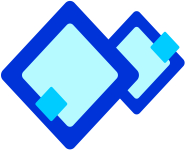 Creating Tables
Creating Tables
Some time you need to represent information in tabular forms. Word 2003 enables the facility to insert a table in word document easily. You can apply various functions. such as insert and delete data. You can also increase or decrease number of columns and rows according to your requirements.
 To insert a table in word document:
To insert a table in word document:
- Place the cursor where you want to place the table.
- Select Table -> Insert -> Table to display the Insert Table dialog box, as shown in the following figure:
- Set the number of columns in the Number of columns text box.
- Set the number of rows in the Number of rows text box.
- To close the Insert Table dialog box Click OK.
- A table with the defined number of rows and columns will get inserted in the document.
You can move the cursor in table by tab key or arrow key or click in the appropriate cell. After inserting table in a document, it can be modified as it required. The columns and rows can be added to the table or deleted from the table.
 To add a row:
To add a row:
- Where the row is to be added above or below in the cell place the insertion point there itself.
- Select Table -> Insert -> Rows Below or Rows Above.
 To add column:
To add column:
- Where a new column is to be added place the insertion point in the column beside that place.
- Select Table -> Insert -> Columns to the Right or Columns to the Left.
 To delete rows:
To delete rows:
- The row to be deleted place the insertion point there.
- Select Table -> Delete -> Rows.
 To delete columns:
To delete columns:
- The column to be deleted place the insertion point there.
- Select Table -> Delete ->1 Columns.
 Thesaurus
Thesaurus
Thesaurus allows looking word in another language. If your document is written in French and you want to see the synonyms in other language of that word use thesaurus.
 To use thesaurus:
To use thesaurus:
- Click Research on the Tools menu to open the research dialog box.
- In the Search for list, select Thesaurus.
- Press ALT and click the word you want to look up.
- Results will appear in the Research task pane.

- You can save your word document in XML format.

- WordArt: Is an auto shape toolbar in Microsoft Word 2003 that allows creating variety of three-dimensional word shapes to add to the document
- Thesaurus: Allows looking word in another language.

- MS Word allows saving document permanently on any location of hard disk for future use.
- Word 2003 enables Page Setup dialog box that allows setting document according to user requirement.
- By default, Word checks spelling and grammar as the text is being typed in the document.
- MS Word allows you to count number of pages, words, character (no Space), character (space), paragraph and lines in a document.
- Kerning makes the text both more appealing and readable.
- Word 2003 enables the facility to insert a table in word document easily.
- Wavy red underlines indicate possible spelling errors.
- Wavy green underlines indicate every possible grammatical issue.
- Clipart is a library that provides number of picture.
 Abbreviations
Abbreviations
- MS ..................... Microsoft Office
- WAN ........................ Wide Area Network
![]() To insert a table in word document:
To insert a table in word document: ![]() To add a row:
To add a row: ![]() To add column:
To add column: ![]() To delete rows:
To delete rows: ![]() To delete columns:
To delete columns: ![]() Thesaurus
Thesaurus![]() To use thesaurus:
To use thesaurus: 

![]()
![]() Abbreviations
Abbreviations