Kerning
Category : 9th Class
Word 2003 enables to adjust Kerning in your document. Basically it is a process of moving letters closer together, in an effort to overcome the illusion of too much space between letters. It makes the text both more appealing and readable. In Word, kerning can be adjusted either automatically or manually.
![]() To change kerning automatically:
To change kerning automatically:
![]() Working with WordArt
Working with WordArt
Word Art is an excellent feature of Word 2003. Basically it is an auto shape toolbar in Microsoft Word 2003 that allows creating a variety of three-dimensional word shapes. You can change the text, determine text wrapping points and even modify the orientation of the text.
![]() To insert the word art:
To insert the word art:
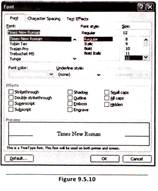
You need to login to perform this action.
You will be redirected in
3 sec
