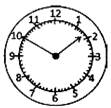 (a) 6 : 45 (b) 10 : 10
(c) 1 : 50 (d) All the above
(e) None of these
Ans. (c)
Explanation: Clearly hour hands is in between 1 and 2, and minute hand is at 10. Hence option (c) is the correct answer.
(a) 6 : 45 (b) 10 : 10
(c) 1 : 50 (d) All the above
(e) None of these
Ans. (c)
Explanation: Clearly hour hands is in between 1 and 2, and minute hand is at 10. Hence option (c) is the correct answer.
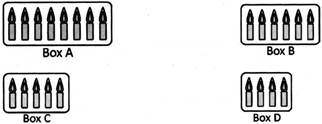 (a) Box B (b) Box A
(c) Box C (d) All the above
(e) None of these
Ans. (b)
Explanation: Clearly Box A has maximum number of lighted candles.
(a) Box B (b) Box A
(c) Box C (d) All the above
(e) None of these
Ans. (b)
Explanation: Clearly Box A has maximum number of lighted candles.
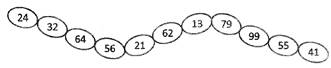 (a) 4 more...
(a) 4 more...  Monitor
The monitor is visual component of the computer. It displays information to the user in a pictorial form. Without monitor, user can not view anything because, an user can only see the task on monitor that is connected to the CPU.
Monitor
The monitor is visual component of the computer. It displays information to the user in a pictorial form. Without monitor, user can not view anything because, an user can only see the task on monitor that is connected to the CPU.
 CPU
The CPU is commonly known as ?brain computer?
The CPU more...
CPU
The CPU is commonly known as ?brain computer?
The CPU more...  Icons and Mouse pointer
Icons are small graphical images that can represent your computer's programs, files, folders and printers. The mouse pointer can be easily located on the desktop if connected to the CPU tower. A desktop contains a task bar which is by default located at the bottom of the desktop.
Icons and Mouse pointer
Icons are small graphical images that can represent your computer's programs, files, folders and printers. The mouse pointer can be easily located on the desktop if connected to the CPU tower. A desktop contains a task bar which is by default located at the bottom of the desktop.
 Introduction to Windows 10:-
v Start Menu: A start menu is simply a helpful user menu. Clicking the Start button or Windows button on the desktop brings up a menu.
The following is the list of application that comes in Windows 10.
Introduction to Windows 10:-
v Start Menu: A start menu is simply a helpful user menu. Clicking the Start button or Windows button on the desktop brings up a menu.
The following is the list of application that comes in Windows 10.
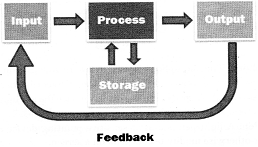


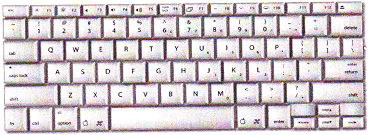 The buttons on the keyboard of the computer are called keys. Generally, a keyboard has 104 or more keys. A keyboard has different groups of keys such as Alphabet keys Numeric keys and Function keys. Let us discuss about these different types of keys in detail.
Alphabet Keys
The buttons on the keyboard of the computer are called keys. Generally, a keyboard has 104 or more keys. A keyboard has different groups of keys such as Alphabet keys Numeric keys and Function keys. Let us discuss about these different types of keys in detail.
Alphabet Keys
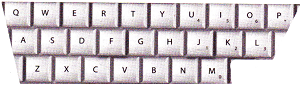 The alphabet keys are, A, B, C?? Z. These keys help us to write words and sentences on the computer. In English there are 26 alphabets from A to Z that?s why there are 26 alphabet keys on the keyboard.
Numeric Keys
The number keys contain the numbers from 0 - 9. You can write numbers using them. Computer keyboard contains two groups of number keys from 0 to 9. First group is located above the QWERTYUIOP keys row and second group is located below the indicators. The first group of number keys can be used if numlock keys is activated or not. Whereas, second group of keys are only used when numlock is activated.
The alphabet keys are, A, B, C?? Z. These keys help us to write words and sentences on the computer. In English there are 26 alphabets from A to Z that?s why there are 26 alphabet keys on the keyboard.
Numeric Keys
The number keys contain the numbers from 0 - 9. You can write numbers using them. Computer keyboard contains two groups of number keys from 0 to 9. First group is located above the QWERTYUIOP keys row and second group is located below the indicators. The first group of number keys can be used if numlock keys is activated or not. Whereas, second group of keys are only used when numlock is activated.
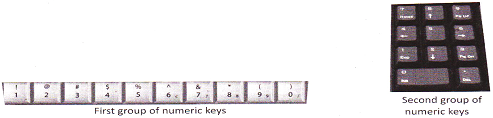 Function Keys
A keyboard usually has 12 function more...
Function Keys
A keyboard usually has 12 function more... 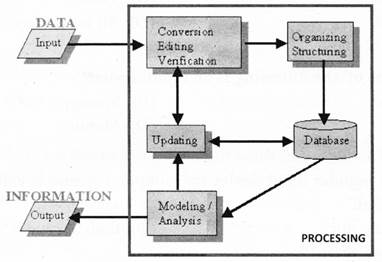 Data in computing is the group of numbers, letters, punctuations, etc. When data is given to the computer, the computer analyzes for types of operation to be done for the given data. After performing the required operation by the processing part of computer, the information is displayed.
The Instruction and data are permanently stored in secondary storage device, such as, hard disk, compact disk and loaded in to the primary memory such as, RAM when computer boot up.
Types of Data
Data is divided into three types:
Data in computing is the group of numbers, letters, punctuations, etc. When data is given to the computer, the computer analyzes for types of operation to be done for the given data. After performing the required operation by the processing part of computer, the information is displayed.
The Instruction and data are permanently stored in secondary storage device, such as, hard disk, compact disk and loaded in to the primary memory such as, RAM when computer boot up.
Types of Data
Data is divided into three types:

 Computer in bank helped to reduce the use of paper work and thus saves valuable time.
In Banks computers are used for following:
Computer in bank helped to reduce the use of paper work and thus saves valuable time.
In Banks computers are used for following:
 Computers play a key role in hospitals. It has brought many changes in the field of health and medicine.
In hospitals computer is used for the following:
Computers play a key role in hospitals. It has brought many changes in the field of health and medicine.
In hospitals computer is used for the following:
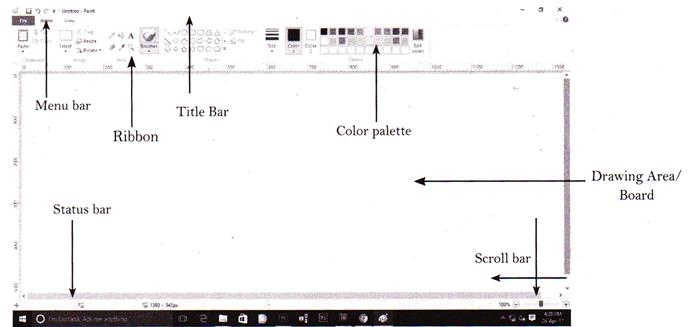
 Rectangle Box Tool (Select Tool)
It is called select tool. It selects portion of the drawing in a rectangle.
Rectangle Box Tool (Select Tool)
It is called select tool. It selects portion of the drawing in a rectangle.
 Pencil Tool
Pencil tool is like a pencil more...
Pencil Tool
Pencil tool is like a pencil more... 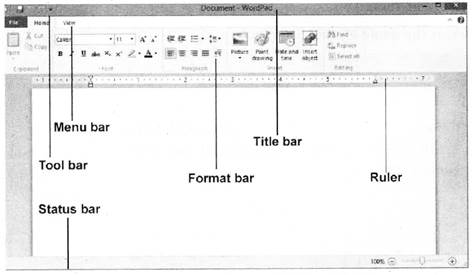
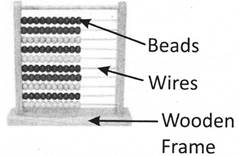 Animation
It is defined as the rapid display of sequence of images. Therefore, it is used for making film on cartoons in which each step of an action is drawn and using the rotating mechanism, it is rotated to display these images in sequence.
Look at the following picture of animated image:
Animation
It is defined as the rapid display of sequence of images. Therefore, it is used for making film on cartoons in which each step of an action is drawn and using the rotating mechanism, it is rotated to display these images in sequence.
Look at the following picture of animated image:
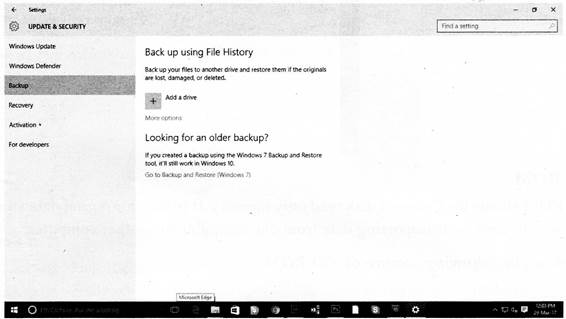 Software Bug
Software bug is the incorrect program source code or incorrect code produced by compiler which may result the incorrect or unexpected result processed by the computer.
Byte
more...
Software Bug
Software bug is the incorrect program source code or incorrect code produced by compiler which may result the incorrect or unexpected result processed by the computer.
Byte
more... You need to login to perform this action.
You will be redirected in
3 sec
