 Status bar
At the bottom of the word window is the Status bar. This bar displays information about your document such as the page that is currently displayed on the screen (page: the total number of pages in the document (2/3 i.e. 2 of 3) and the word (word 2) which means there are total 2 words in the page. The right side of the Status bar shows whether keys such as OVERTYPE are active or unactive.
Status bar
At the bottom of the word window is the Status bar. This bar displays information about your document such as the page that is currently displayed on the screen (page: the total number of pages in the document (2/3 i.e. 2 of 3) and the word (word 2) which means there are total 2 words in the page. The right side of the Status bar shows whether keys such as OVERTYPE are active or unactive.
 Starting Excel 2013 in Windows 10
v Click on Windows button at the bottom left of the screen
v Select Microsoft Office 2013.
v Select Excel 2013 as shown in the figure.
Excel Toolbars
v Title bar: Displays the title of the workbook you are currently in.
v Menu bar: Group or collection of different toolbars which are used for specific or particular use.
v Formatting Toolbar: Used for different formatting styles.
v Standard Toolbar: This toolbar usually appears at the above of the menu bar and just right of the title bar. This toolbar contains short cuts of some of the most frequently used commands from the menu bar.
v Status bar: At the bottom of the window is the status bar. This bar displays information about your document, such as if you entering some data or text in the cell, "Enter" option will display in the status bar.
v Worksheet Tabs: Show the worksheet or chart names, By default new files haveone worksheet.
v Scroll bars: Navigates to different areas of the active worksheet, located on the right and bottom of the worksheet.
Inserting Column/Rows
v Click Home menu.
v Click Insert option under Home tab and select insert sheet rows/columns options.
Deleting column
v Move the more...
Starting Excel 2013 in Windows 10
v Click on Windows button at the bottom left of the screen
v Select Microsoft Office 2013.
v Select Excel 2013 as shown in the figure.
Excel Toolbars
v Title bar: Displays the title of the workbook you are currently in.
v Menu bar: Group or collection of different toolbars which are used for specific or particular use.
v Formatting Toolbar: Used for different formatting styles.
v Standard Toolbar: This toolbar usually appears at the above of the menu bar and just right of the title bar. This toolbar contains short cuts of some of the most frequently used commands from the menu bar.
v Status bar: At the bottom of the window is the status bar. This bar displays information about your document, such as if you entering some data or text in the cell, "Enter" option will display in the status bar.
v Worksheet Tabs: Show the worksheet or chart names, By default new files haveone worksheet.
v Scroll bars: Navigates to different areas of the active worksheet, located on the right and bottom of the worksheet.
Inserting Column/Rows
v Click Home menu.
v Click Insert option under Home tab and select insert sheet rows/columns options.
Deleting column
v Move the more... 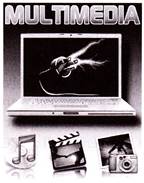 Multimedia in Entertainment
The Entertainment industry is one of the largest sectors of multimedia and growth in this industry has evolved collectively with technology in the production of film, commercials, games and many other areas of entertainment. Multimedia is heavily used in the entertainment industry, especially to develop special effects in movies and animations. Some examples are Avatar, Jurassic Park and Lion King. Multimedia games are a popular pastime and the same goes for software programs available either as CD-ROMs or online. Some video games also use multimedia features.
Multimedia in Entertainment
The Entertainment industry is one of the largest sectors of multimedia and growth in this industry has evolved collectively with technology in the production of film, commercials, games and many other areas of entertainment. Multimedia is heavily used in the entertainment industry, especially to develop special effects in movies and animations. Some examples are Avatar, Jurassic Park and Lion King. Multimedia games are a popular pastime and the same goes for software programs available either as CD-ROMs or online. Some video games also use multimedia features.
 Multimedia applications that allow users to actively participate instead of just sitting by as passive recipients of information are called Interactive Multimedia.
Multimedia in Games
Today, Multimedia games are big business. The concept of gaming is an essential part of entertainment in our everyday lives. Gaming allows humans to interact with a machine. The joystick is a device which is mainly used to play games on the computer. These days, children resort to game consoles such as play stations and Xboxes rather than physical games with active interaction with other kids.
Multimedia applications that allow users to actively participate instead of just sitting by as passive recipients of information are called Interactive Multimedia.
Multimedia in Games
Today, Multimedia games are big business. The concept of gaming is an essential part of entertainment in our everyday lives. Gaming allows humans to interact with a machine. The joystick is a device which is mainly used to play games on the computer. These days, children resort to game consoles such as play stations and Xboxes rather than physical games with active interaction with other kids.
 Multimedia in Business
Multimedia in business is very effective presentation and sales tools. Business applications for multimedia include presentations, training, marketing, advertising, product demos, simulation, database, catalogs, instant messaging and network communications voice mails and video conferencing are provided. Internet marketing, website hosting and the coding of websites are all big business these days and they are grew out of the business. It used to extend list of clients using various technology such as E-mail, SMS, MMS, Conference call and Chatting etc.
Even basic office applications like a word processing package or a spreadsheet tool becomes a powerful tool with the aid of multimedia business. Pictures, animation and sound can be added to these applications to emphasize important points more...
Multimedia in Business
Multimedia in business is very effective presentation and sales tools. Business applications for multimedia include presentations, training, marketing, advertising, product demos, simulation, database, catalogs, instant messaging and network communications voice mails and video conferencing are provided. Internet marketing, website hosting and the coding of websites are all big business these days and they are grew out of the business. It used to extend list of clients using various technology such as E-mail, SMS, MMS, Conference call and Chatting etc.
Even basic office applications like a word processing package or a spreadsheet tool becomes a powerful tool with the aid of multimedia business. Pictures, animation and sound can be added to these applications to emphasize important points more... 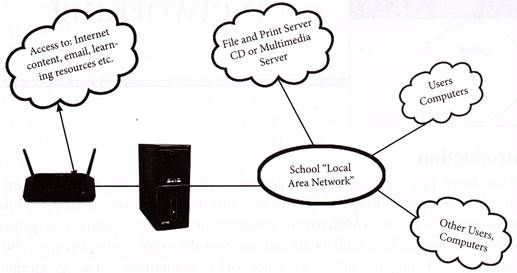 Different Types of Networks
The network is divided into 3 main categories:
Different Types of Networks
The network is divided into 3 main categories:
 LAN
A LAN is used to connect the computers and other network devices so that the devices can communicate with each other to share the resources. The resources to be shared can be a hardware device like printer, software like an application program or data. The size of LAN is usually small. The various devices in LAN are connected to central devices called Hub or switch using a cable. If the network is contained with a relatively small area, such as a classroom, school, or single, building as shown in the figure, it is commonly referred to as a local area network (LAN). This type of network has the lowest cost.
Advantages of LAN
v Ability to share hardware and software resources.
v Individual workstation might survive network failure.
v Components and system evolution are possible.
v Support for heterogeneous forms hardware and software.
v Access to other LAN's and WAN's.
v Private ownership.
v Secure transfers at high speeds with low error rates.
Disadvantages of LAN
v more...
LAN
A LAN is used to connect the computers and other network devices so that the devices can communicate with each other to share the resources. The resources to be shared can be a hardware device like printer, software like an application program or data. The size of LAN is usually small. The various devices in LAN are connected to central devices called Hub or switch using a cable. If the network is contained with a relatively small area, such as a classroom, school, or single, building as shown in the figure, it is commonly referred to as a local area network (LAN). This type of network has the lowest cost.
Advantages of LAN
v Ability to share hardware and software resources.
v Individual workstation might survive network failure.
v Components and system evolution are possible.
v Support for heterogeneous forms hardware and software.
v Access to other LAN's and WAN's.
v Private ownership.
v Secure transfers at high speeds with low error rates.
Disadvantages of LAN
v more... 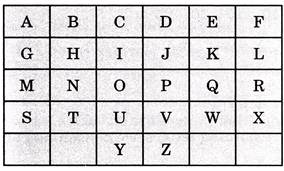 II. Letters positions in forward alphabetical order:
II. Letters positions in forward alphabetical order:
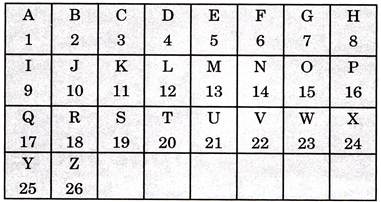 III. Letters positions in backward or reverse alphabetical order:
III. Letters positions in backward or reverse alphabetical order:
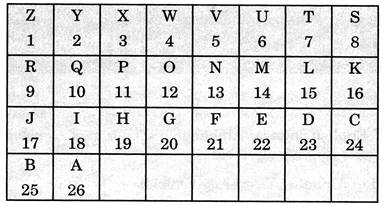 · Remember the word E J 0 T Y
· Remember the word E J 0 T Y
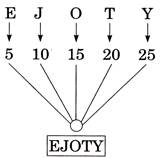 IV. A, E, I, 0, U are vowels and remaining letters are consonants of English alphabet.
V. A-M (1-13) letters are the first half of English alphabet.
VI. N-Z (14-26) letters are the second half of English alphabet.
Types of Questions
Type I: Alphabetical Order of Words
Arranging words in alphabetical order implies 'to arrange them in the order as they appear in a dictionary'. First consider the first letter of each word. Arrange the words in the order in which more...
IV. A, E, I, 0, U are vowels and remaining letters are consonants of English alphabet.
V. A-M (1-13) letters are the first half of English alphabet.
VI. N-Z (14-26) letters are the second half of English alphabet.
Types of Questions
Type I: Alphabetical Order of Words
Arranging words in alphabetical order implies 'to arrange them in the order as they appear in a dictionary'. First consider the first letter of each word. Arrange the words in the order in which more...  more...
more... 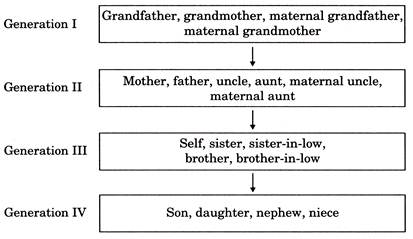 Example 1:
Rahul is the brother of Sonia. Sonia is the mother of Keshav. How is Keshav related to Rahul?
more...
Example 1:
Rahul is the brother of Sonia. Sonia is the mother of Keshav. How is Keshav related to Rahul?
more... You need to login to perform this action.
You will be redirected in
3 sec
