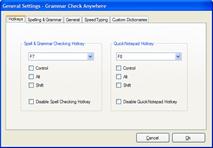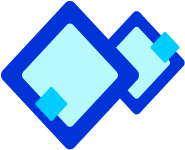
Clipart
You can enhance the look of your documents and give them a professional touch. - MS-Word, this can be achieved by inserting a Clipart into your document. Clipart s a collection of readymade art, designs, graphics, and photographs that are a part of MS Word software.

Steps to insert a Clipart:
- Place the cursor in the location where clipart is to be added.
- Click on the Insert menu.
- Choose the Picture option and then select Clipart. The Insert Clipart dialog box displays as shown in the figure. (See Figure 5.4.7)
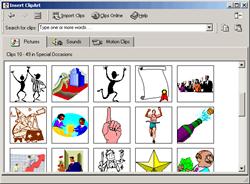
Clipart in Word is categorized and related to keywords. By typing a keyword in the Search for clips field and pressing Enter, Word will search for alt clips associated with that word and display the relevant images. Suppose you entered 'sports' as the keyword, you will see a listing of images related to sports. Once you have located the right clip you want to insert, click and choose the Insert Clip button or Right-click on the clip and choose Insert Clip. This will insert the clipart in your document.
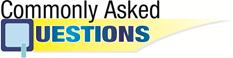

In the MS Word software, Clipart is a collection of____.
(A) Readymade art
(B) Readymade designs
(C) Readymade graphics and photographs
(D) All of the above
(E) None of the above
Answer: (d)
Explanation
Correct Option:
(D) All of the above: Clipart is a collection of readymade art, designs, graphics, and photographs that are a part of MS Word software.
Incorrect Options:
(A) Readymade art: This option is only partially correct
(B) Readymade designs: This option is only partially correct
(C) Readymade graphics and photographs: This option is only partially correct
(E) None of the above; This option is only partially correct

To use the Clipart feature, you need to first click on the____.
(A) Tools menu
(B) Insert menu
(C) View menu
(D) None of these
(E) All of these
Answer: (b)
Explanation
Correct Option:
(B) Tools menu: To use the Clipart feature, you need to first click on the Insert menu.
Incorrect Options:
(A) Tools menu: This option is incorrect
(C) View menu: This option is incorrect
(D) None of these: This is an invalid option
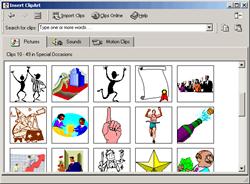 Clipart in Word is categorized and related to keywords. By typing a keyword in the Search for clips field and pressing Enter, Word will search for alt clips associated with that word and display the relevant images. Suppose you entered 'sports' as the keyword, you will see a listing of images related to sports. Once you have located the right clip you want to insert, click and choose the Insert Clip button or Right-click on the clip and choose Insert Clip. This will insert the clipart in your document.
Clipart in Word is categorized and related to keywords. By typing a keyword in the Search for clips field and pressing Enter, Word will search for alt clips associated with that word and display the relevant images. Suppose you entered 'sports' as the keyword, you will see a listing of images related to sports. Once you have located the right clip you want to insert, click and choose the Insert Clip button or Right-click on the clip and choose Insert Clip. This will insert the clipart in your document.
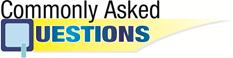
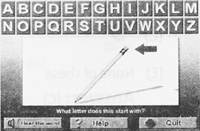



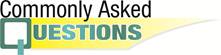 Read the sentences carefully and identify their kinds.
Read the sentences carefully and identify their kinds.